- Topologi Jaringan
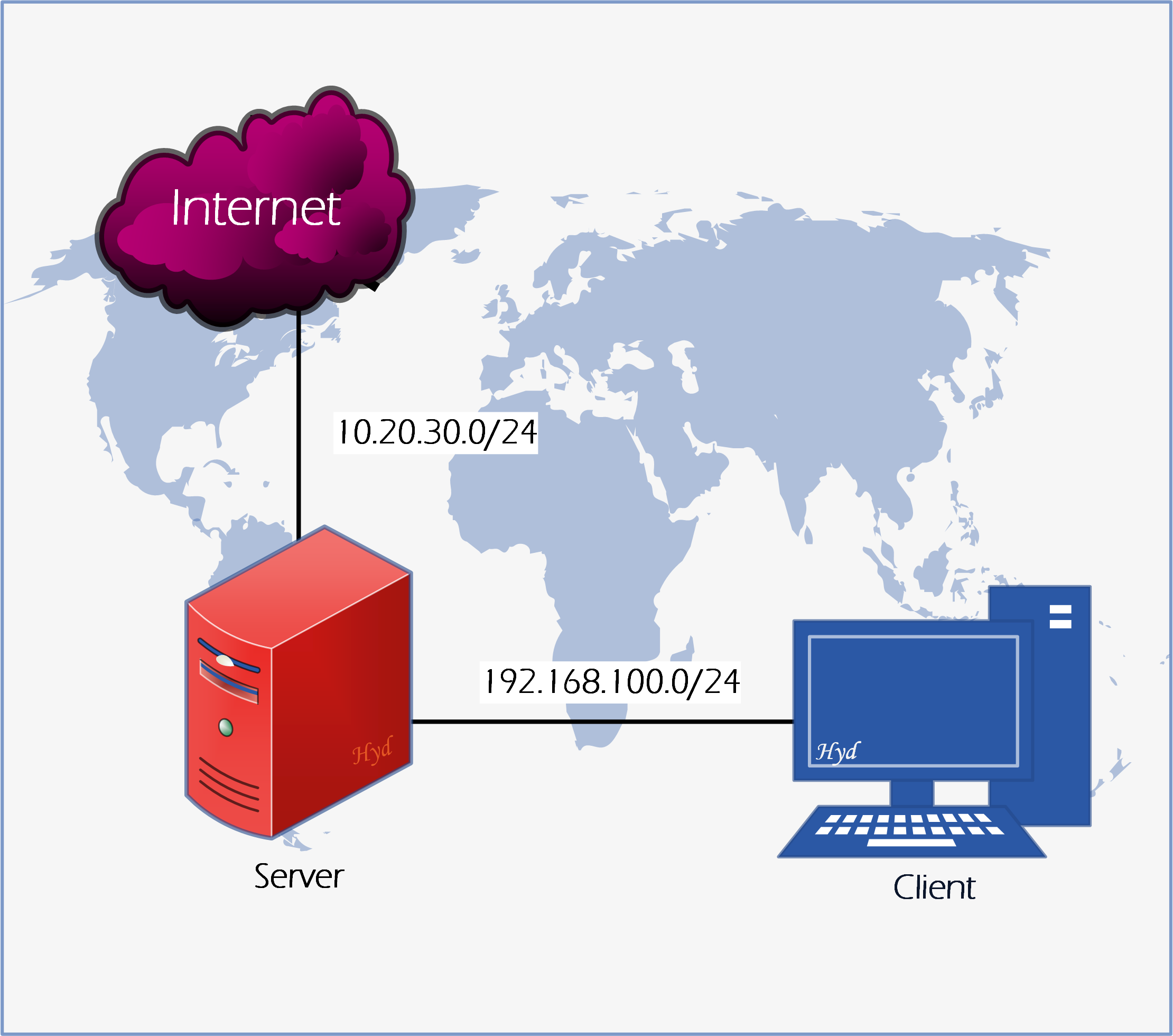
Konfigurasi Server : -------------------------------------------------- - Sistem Operasi : Linux Debian 10 (Buster) - Hostname : ns1.sekolah.sch.id - IP Address NIC 1 : 10.20.30.128/24 - Gateway : 10.20.30.254 - DNS : 10.20.30.254 - IP Address NIC 2 : 192.168.100.1/24 - Domain : sekolah.sch.id - Seting DHCP Server : Yes - Seting DNS Server : Yes - Seting Web Server : Yes - Seting Database Server: Yes Konfigurasi Client : -------------------------------------------------- - Sistem Operasi : Windows XP - IP Address : Assigned by DHCP
- Seting Server
- Konfigurasi DHCP Server
Konfigurasi dan seting DHCP Server dapat dilihat pada artikel "Instalasi dan Konfigurasi DHCP Server" atau klik disini.
- Konfigurasi DNS Server
Konfigurasi dan seting DNS Server dapat dilihat pada artikel "Instalasi dan Konfigurasi DNS Server" atau klik disini.
- Konfigurasi Web Server
Konfigurasi dan seting Web Server dapat dilihat pada artikel "Instalasi dan Konfigurasi Web Server" atau klik disini
- Konfigurasi Database Server
Konfigurasi dan seting Database Server dapat dilihat pada artikel "Instalasi dan Konfigurasi Database Server" atau klik disini
- Konfigurasi Server Sistem Kontrol dan Monitoring Menggunakan Cacti
Menambahkan alamat repository debian 10 (buster)
root@ns1:~# pico /etc/apt/sources.list #deb cdrom:[Debian GNU/Linux 10.0.0 _Buster_ - Official amd64 DVD Binary-1 20190706-10:24]/ buster contrib main deb [trusted=yes] http://repo.smkn1klaten.sch.id/debian/buster/amd64/ / deb http://ftp.debian.org/debian/ buster main contrib non-free deb-src http://ftp.debian.org/debian/ buster main contrib non-free # buster-updates, previously known as 'volatile' # A network mirror was not selected during install. The following entriesUpdate ke alamat repository yang baru
root@ns1:~# apt update Ign:1 http://repo.smkn1klaten.sch.id/debian/buster/amd64 InRelease Ign:2 http://repo.smkn1klaten.sch.id/debian/buster/amd64 Release Ign:3 http://repo.smkn1klaten.sch.id/debian/buster/amd64 Packages ... Get:13 http://ftp.debian.org/debian buster/contrib Translation-en [44.2 kB] Get:14 http://ftp.debian.org/debian buster/non-free amd64 Packages [87.7 kB] Get:15 http://ftp.debian.org/debian buster/non-free Translation-en [88.8 kB] Fetched 25.4 MB in 32s (784 kB/s) Reading package lists... Done Building dependency tree Reading state information... DoneUpdate konfigurasi BIND9
root@ns1:~# pico /etc/bind/db.sekolah ; ; BIND data file for local loopback interface ; $TTL 604800 @ IN SOA sekolah.sch.id. root.sekolah.sch.id. ( 2 ; Serial 604800 ; Refresh 86400 ; Retry 2419200 ; Expire 604800 ) ; Negative Cache TTL ; @ IN NS sekolah.sch.id. @ IN A 192.168.100.1 ;@ IN AAAA ::1 ns1 IN A 192.168.100.1 www IN A 192.168.100.1 cacti IN A 192.168.100.1root@ns1:~# pico /etc/bind/db.192 ; ; BIND reverse data file for local loopback interface ; $TTL 604800 @ IN SOA sekolah.sch.id. root.sekolah.sch.id. ( 1 ; Serial 604800 ; Refresh 86400 ; Retry 2419200 ; Expire 604800 ) ; Negative Cache TTL ; @ IN NS ns1.sekolah.sch.id. 1 IN PTR sekolah.sch.id. 1 IN PTR www.sekolah.sch.id. 1 IN PTR cacti.sekolah.sch.id.root@ns1:~# service bind9 restartroot@ns1:~# nslookup cacti.sekolah.sch.id Server: 127.0.0.1 Address: 127.0.0.1#53 Name: cacti.sekolah.sch.id Address: 192.168.100.1Tunning database sesuai kebutuhan Cacti
Tambahkan script berikut ini di file "50-server.cnf" yaitu pada bagian [mysqld]
max_heap_table_size = 128M
tmp_table_size = 64M
join_buffer_size = 64M
innodb_file_format = Barracuda
innodb_large_prefix = 1
innodb_buffer_pool_size = 1GB
innodb_buffer_pool_instances = 10
innodb_flush_log_at_timeout = 3
innodb_read_io_threads = 32
innodb_write_io_threads = 16
innodb_io_capacity = 5000
innodb_io_capacity_max = 10000Masih di file "50-server.cnf" pada bagian "collation-server"
Ubah dari
collation-server = utf8_unicode_ci
menjadi
collation-server = utf8_unicode_ciroot@ns1:~# pico /etc/mysql/mariadb.conf.d/50-server.cnf # this is only for the mysqld standalone daemon [mysqld] max_heap_table_size = 128M tmp_table_size = 64M join_buffer_size = 64M innodb_file_format = Barracuda innodb_large_prefix = 1 innodb_buffer_pool_size = 1GB innodb_buffer_pool_instances = 10 innodb_flush_log_at_timeout = 3 innodb_read_io_threads = 32 innodb_write_io_threads = 16 innodb_io_capacity = 5000 innodb_io_capacity_max = 10000 # # * Basic Settings # # * Character sets # # MySQL/MariaDB default is Latin1, but in Debian we rather default to the full # utf8 4-byte character set. See also client.cnf # character-set-server = utf8 #collation-server = utf8_unicode_ci collation-server = utf8_unicode_ci #Instal Apache dan PHP Extensions
root@ns1:~# apt install -y apache2 libapache2-mod-php php-xml php-ldap php-mbstring php-gd php-gmp php-mysql Reading package lists... Done Building dependency tree Reading state information... Done apache2 is already the newest version (2.4.38-3+deb10u4). php-mysql is already the newest version (2:7.3+69). The following additional packages will be installed: fontconfig-config fonts-dejavu-core libfontconfig1 libgd3 libjbig0 libjpeg62-turbo libtiff5 libwebp6 libxpm4 libxslt1.1 php7.3-gd php7.3-gmp php7.3-ldap php7.3-mbstring php7.3-xml Suggested packages: 0 upgraded, 21 newly installed, 0 to remove and 0 not upgraded. Need to get 3,557 kB of archives. After this operation, 9,409 kB of additional disk space will be used. Get:1 http://repo.smkn1klaten.sch.id/debian/buster/amd64 fonts-dejavu-core 2.37-1 [1,068 kB] Get:2 http://repo.smkn1klaten.sch.id/debian/buster/amd64 fontconfig-config 2.13.1-2 [280 kB] ... ... Creating config file /etc/php/7.3/mods-available/gd.ini with new version Setting up php-gd (2:7.3+69) ... Processing triggers for libapache2-mod-php7.3 (7.3.19-1~deb10u1) ... Processing triggers for man-db (2.8.5-2) ... Processing triggers for libc-bin (2.28-10) ...Seting Zona Waktu (Timezone), Memory limit dan maksimum waktu eksekusi
Edit pada file "/etc/php/7.3/apache2/php.ini"
root@ns1:~# pico /etc/php/7.3/apache2/php.ini [Date] ; Defines the default timezone used by the date functions ; http://php.net/date.timezone ;date.timezone = date.timezone = Asia/Jakarta ; Maximum amount of memory a script may consume (128MB) ; http://php.net/memory-limit ; memory_limit = 128M memory_limit = 512M ; Maximum execution time of each script, in seconds ; http://php.net/max-execution-time ; Note: This directive is hardcoded to 0 for the CLI SAPI ; max_execution_time = 30 max_execution_time = 60Lakukan hal yg sama pada file "/etc/php/7.3/cli/php.ini"
root@ns1:~# pico /etc/php/7.3/cli/php.ini [Date] ; Defines the default timezone used by the date functions ; http://php.net/date.timezone ;date.timezone = date.timezone = Asia/Jakarta ; Maximum amount of memory a script may consume (128MB) ; http://php.net/memory-limit ; memory_limit = -1 memory_limit = 512M ; Maximum execution time of each script, in seconds ; http://php.net/max-execution-time ; Note: This directive is hardcoded to 0 for the CLI SAPI ; max_execution_time = 30 max_execution_time = 60Instal SNMP
root@ns1:~# apt install -y snmp snmpd php-snmp rrdtool librrds-perl Reading package lists... Done Building dependency tree Reading state information... Done The following additional packages will be installed: fontconfig libcairo2 libdatrie1 libdbi1 libfribidi0 libglib2.0-0 libglib2.0-data libgraphite2-3 libharfbuzz0b libpango-1.0-0 libpangocairo-1.0-0 libpangoft2-1.0-0 libpixman-1-0 librrd8 libsensors-config libsensors5 libsnmp-base libsnmp30 libthai-data libthai0 libxcb-render0 libxcb-shm0 libxrender1 php7.3-snmp shared-mime-info xdg-user-dirs Suggested packages: Need to get 12.0 MB of archives. After this operation, 34.9 MB of additional disk space will be used. Processing triggers for libapache2-mod-php7.3 (7.3.19-1~deb10u1) ... Processing triggers for man-db (2.8.5-2) ... Processing triggers for libc-bin (2.28-10) ...Membuat database untuk instalasi Cacti
Nama Database : cacti
Nama User : cactiuser
Password : cactipassword
root@ns1:~# mysql -u root -p Enter password: [dbroot] Welcome to the MariaDB monitor. Commands end with ; or \g. Your MariaDB connection id is 11 Server version: 10.3.27-MariaDB-0+deb10u1 Debian 10 Copyright (c) 2000, 2018, Oracle, MariaDB Corporation Ab and others. Type 'help;' or '\h' for help. Type '\c' to clear the current input statement. MariaDB [(none)]> create database cacti; Query OK, 1 row affected (0.004 sec) MariaDB [(none)]> GRANT ALL ON cacti.* TO cactiuser@localhost IDENTIFIED BY 'cactipassword'; Query OK, 0 rows affected (0.006 sec) MariaDB [(none)]> flush privileges; Query OK, 0 rows affected (0.004 sec) MariaDB [(none)]> exit ByeUser database yang baru (cactiuser) harus memiliki akses ke Tabel mysql.time_zone_name. Untuk melakukan itu, impor mysql_test_data_timezone.sql ke database mysql dengan perintah sebagai berikut
root@ns1:~# mysql -u root -p mysql < /usr/share/mysql/mysql_test_data_timezone.sql Enter password: [dbroot]
Kemudian login ke MySQL dan berikan permission ke pengguna "cactiuser"
root@ns1:~# mysql -u root -p Enter password: [dbroot] Welcome to the MariaDB monitor. Commands end with ; or \g. Your MariaDB connection id is 13 Server version: 10.3.27-MariaDB-0+deb10u1 Debian 10 Copyright (c) 2000, 2018, Oracle, MariaDB Corporation Ab and others. Type 'help;' or '\h' for help. Type '\c' to clear the current input statement. MariaDB [(none)]> GRANT SELECT ON mysql.time_zone_name TO cactiuser@localhost; Query OK, 0 rows affected (0.000 sec) MariaDB [(none)]> flush privileges; Query OK, 0 rows affected (0.001 sec) MariaDB [(none)]> exit Bye
Restart service MariaDB dan Apache
root@ns1:~# service mariadb restart root@ns1:~# service apache2 restart
Instal Cacti
Download versi terbaru paket Cacti menggunakan perintah wget.
root@ns1:~# wget https://www.cacti.net/downloads/cacti-latest.tar.gz --2021-01-31 13:05:32-- https://www.cacti.net/downloads/cacti-latest.tar.gz Resolving www.cacti.net (www.cacti.net)... 172.67.196.107, 104.21.21.50, 2606:4700:3033::6815:1532, ... Connecting to www.cacti.net (www.cacti.net)|172.67.196.107|:443... connected. HTTP request sent, awaiting response... 200 OK Length: 29197220 (28M) [application/octet-stream] Saving to: ‘cacti-latest.tar.gz’ cacti-latest.tar.gz 100%[===================================================>] 27.84M 3.12MB/s in 12s 2021-01-31 13:05:55 (2.26 MB/s) - ‘cacti-latest.tar.gz’ saved [29197220/29197220]Ekstrak cacti-latest.tar.gz menggunakan perintah tar dan pindahkan hasil ekstrak ke direktori /var/www/
root@ns1:~# tar -zxvf cacti-latest.tar.gz ... cacti-1.2.16/formats/cacti_group.format cacti-1.2.16/formats/cacti_monitor.format cacti-1.2.16/formats/index.php cacti-1.2.16/formats/default.format cacti-1.2.16/vdef.php cacti-1.2.16/links.php cacti-1.2.16/user_group_admin.php root@ns1:~# mv cacti-1* /var/www/cacti
Import default data database Cacti ke database Cacti.
root@ns1:~# mysql -u root -p cacti < /var/www/cacti/cacti.sql Enter password: [dbroot]Edit file konfigurasi Cacti untuk menentukan jenis database, nama database, nama host MySQL, user database, dan password. Lakukan sesuai ketentuan sebelumnya
root@ns1:~# pico /var/www/cacti/include/config.php /* * Make sure these values reflect your actual database/host/user/password */ $database_type = 'mysql'; $database_default = 'cacti'; $database_hostname = 'localhost'; $database_username = 'cactiuser'; $database_password = 'cactipassword'; $database_port = '3306'; $database_retries = 5; $database_ssl = false; $database_ssl_key = ''; $database_ssl_cert = ''; $database_ssl_ca = ''; /*Edit file crontab. Tambahkan entri berikut di crontab sehingga Cacti dapat melakukan polling setiap lima menit.
root@ns1:~# pico /etc/cron.d/cacti */5 * * * * www-data php /var/www/cacti/poller.php > /dev/null 2>&1Konfigurasi VirtualHost untuk domain cacti.sekolah.sch.id
root@ns1:~# pico /etc/apache2/sites-available/cacti.conf <VirtualHost *:80> ServerName cacti.sekolah.sch.id ServerAlias cacti.sekolah.sch.id ServerAdmin
This email address is being protected from spambots. You need JavaScript enabled to view it. DocumentRoot /var/www/cacti Alias /cacti /var/www/cacti <Directory /var/www/cacti> Options +FollowSymLinks AllowOverride None <IfVersion >= 2.3> Require all granted </IfVersion> <IfVersion < 2.3> Order Allow,Deny Allow from all </IfVersion> AddType application/x-httpd-php .php <IfModule mod_php.c> php_flag magic_quotes_gpc Off php_flag short_open_tag On php_flag register_globals Off php_flag register_argc_argv On php_flag track_vars On # this setting is necessary for some locales php_value mbstring.func_overload 0 php_value include_path . </IfModule> DirectoryIndex index.php </Directory> </VirtualHost>Enable VirtualHost cacti
root@ns1:~# a2ensite cacti.conf Enabling site cacti. To activate the new configuration, you need to run: systemctl reload apache2Restart service apache2
root@ns1:~# systemctl reload apache2Buat file log dan izinkan pengguna Apache (www-data) untuk menulis data ke direktori Cacti.
root@ns1:~# touch /var/www/cacti/log/cacti.log root@ns1:~# chown -R www-data:www-data /var/www/cacti/
Setup Cacti
Kunjungi URL berikut untuk memulai instalasi Cacti.http://cacti.sekolah.sch.id
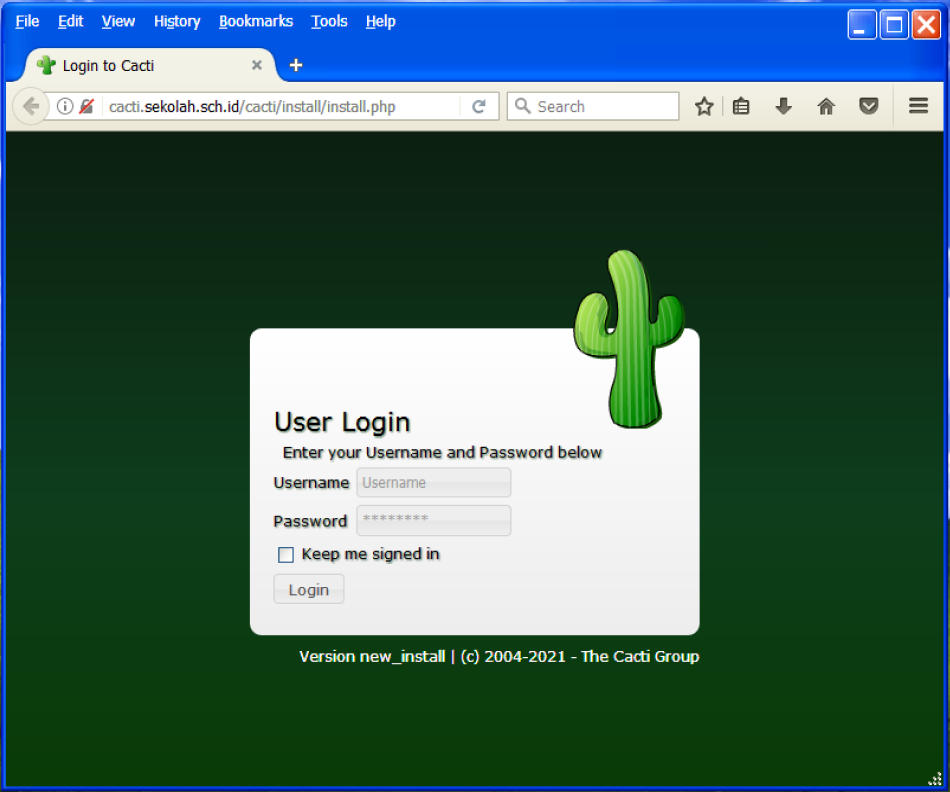
Masuk ke Cacti untuk mengatur instalasi Cacti
Username : admin
Password : admin
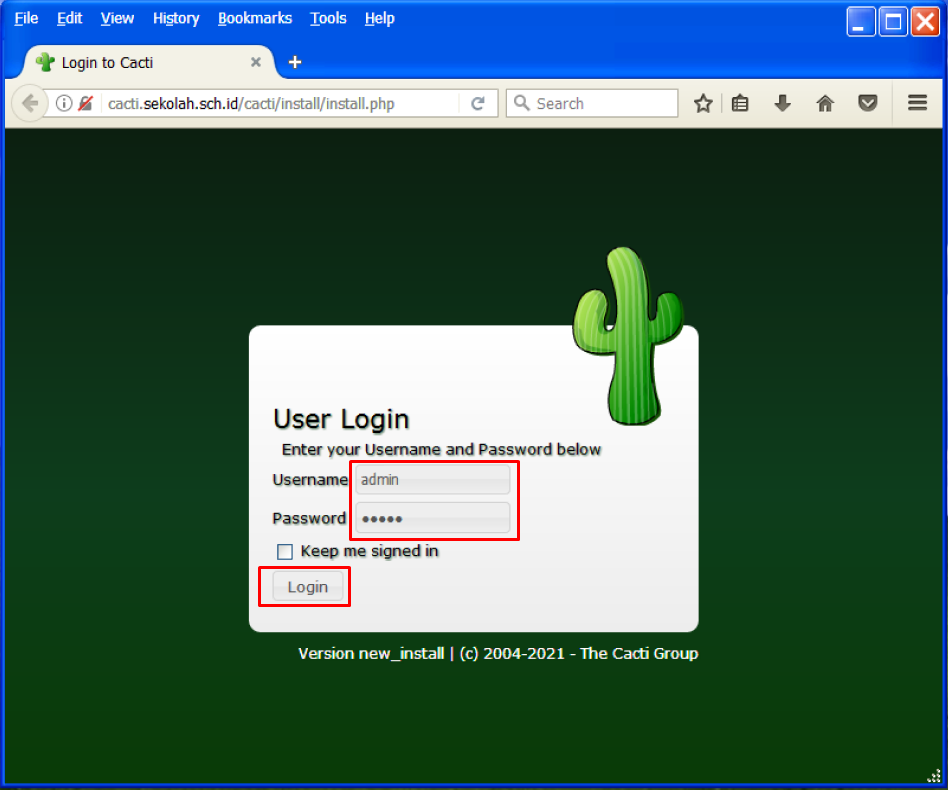
Kita harus mengubah password user "admin" terlebih dahulu sebelum mengatur Cacti.
Password minimal 8 karakter terdiri dari kombinasi huruf, angka dan tanda baca.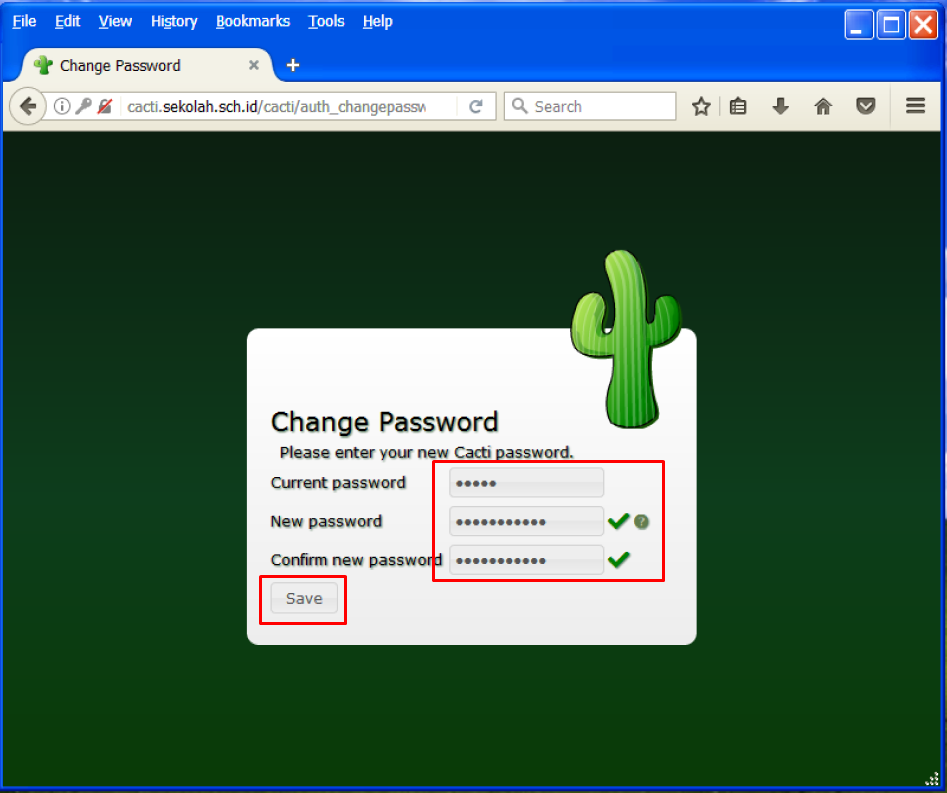
Terima perjanjian lisensi Cacti dan klik Next untuk melanjutkan.
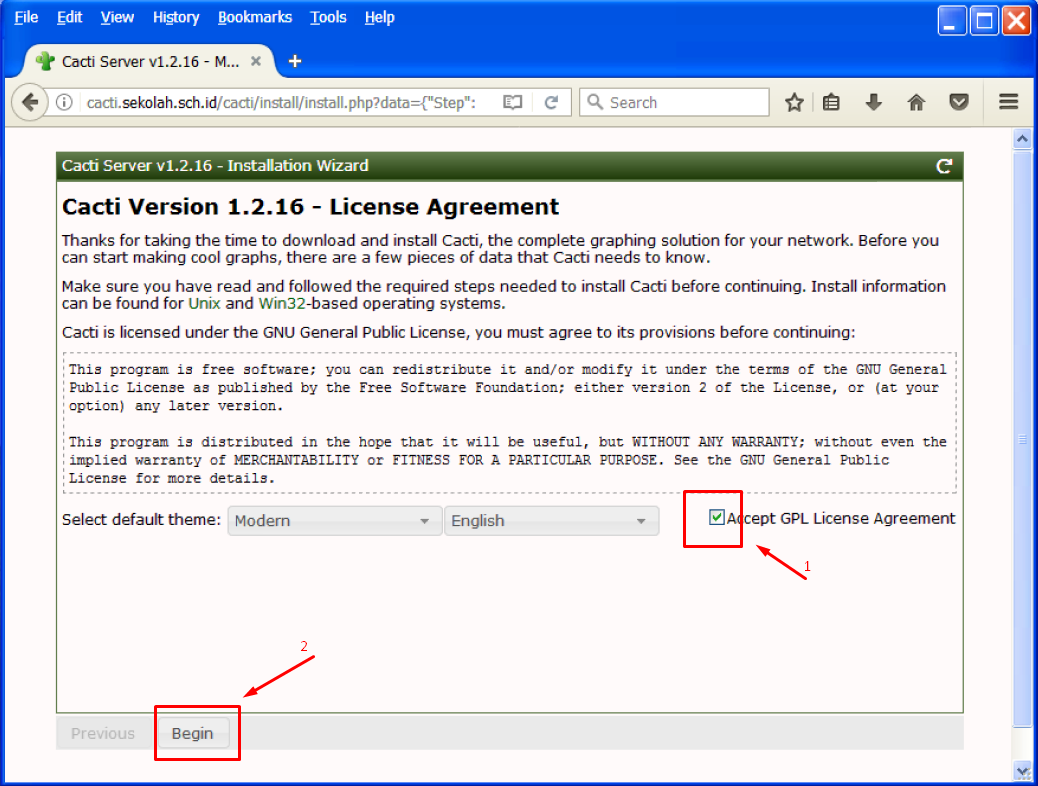
Cacti melakukan pemeriksaan pra-instalasi dan melaporkan masalah apa pun di halaman ini. Jika terdapat masalah sebaiknya silahkan diperbaiki terlebih dahulu sebelum melanjutkan ke proses penginstalan.
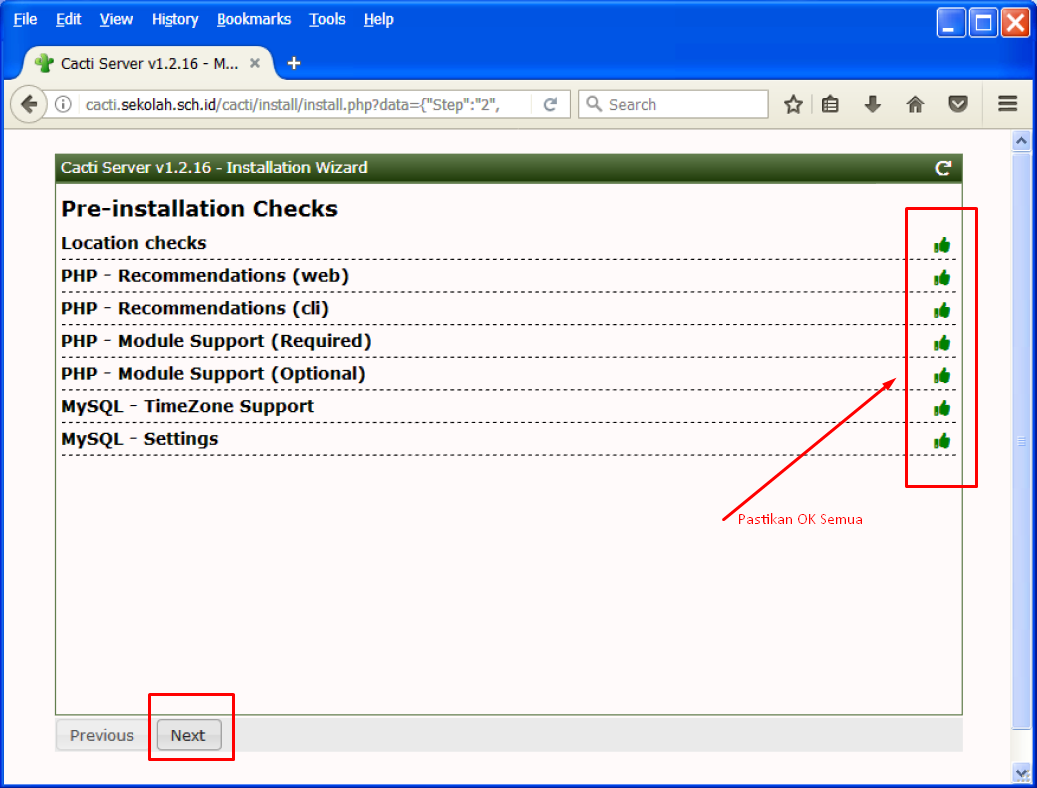
Pilih New Primary Server sebagai jenis instalasi untuk instalasi baru dan kemudian klik Next.
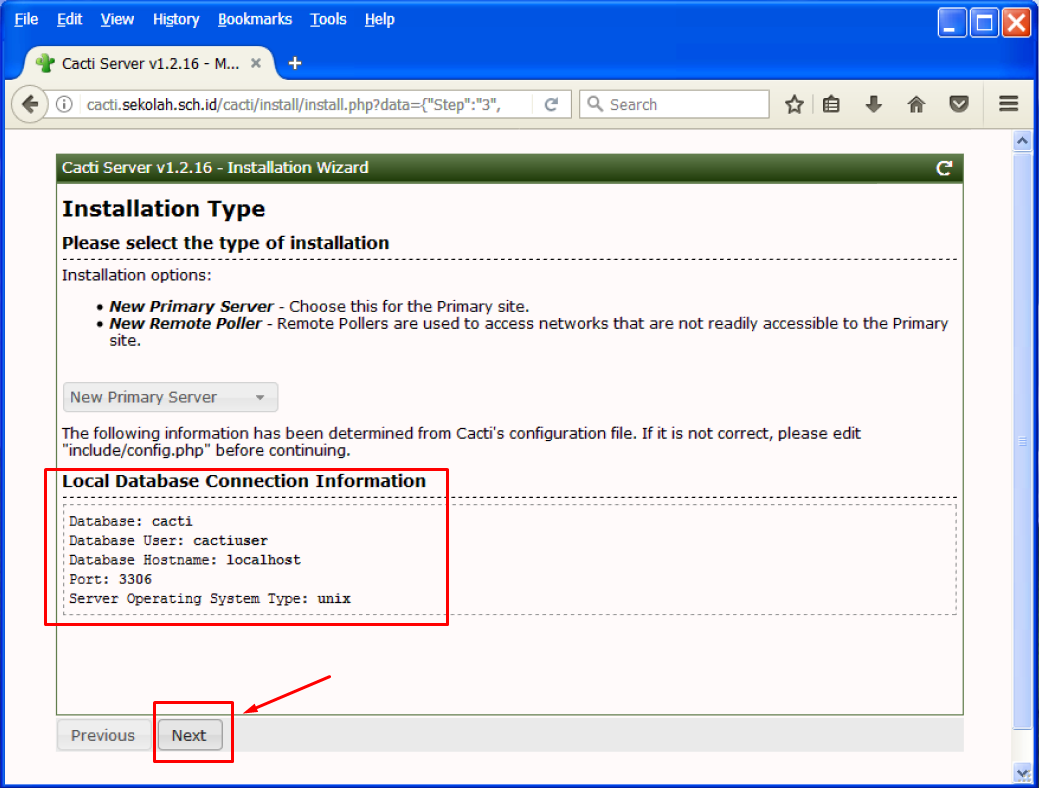
Wizard instalasi Cacti akan memeriksa dan melaporkan masalah permission atau hak akses direktori yang mungkin Ada pada direktori instalasi Cacti.
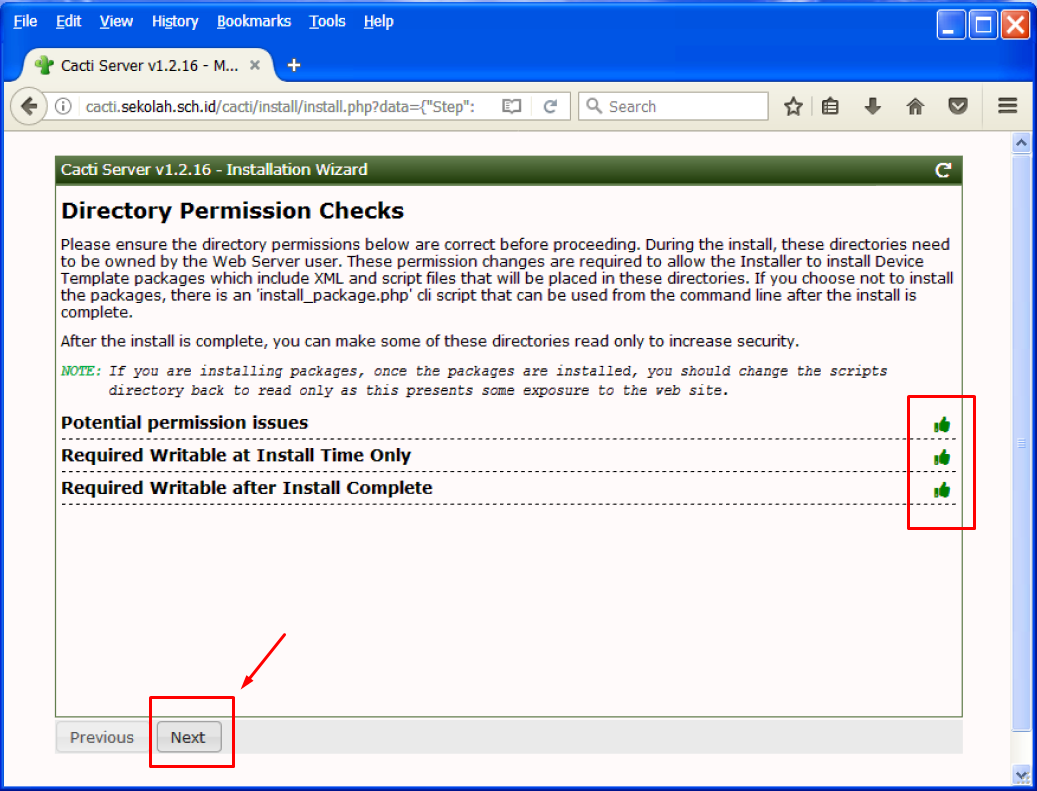
Wizard instalasi Cacti akan menunjukkan kepada kita, apabila ada paket yang hilang, yang wajib untuk Cacti.
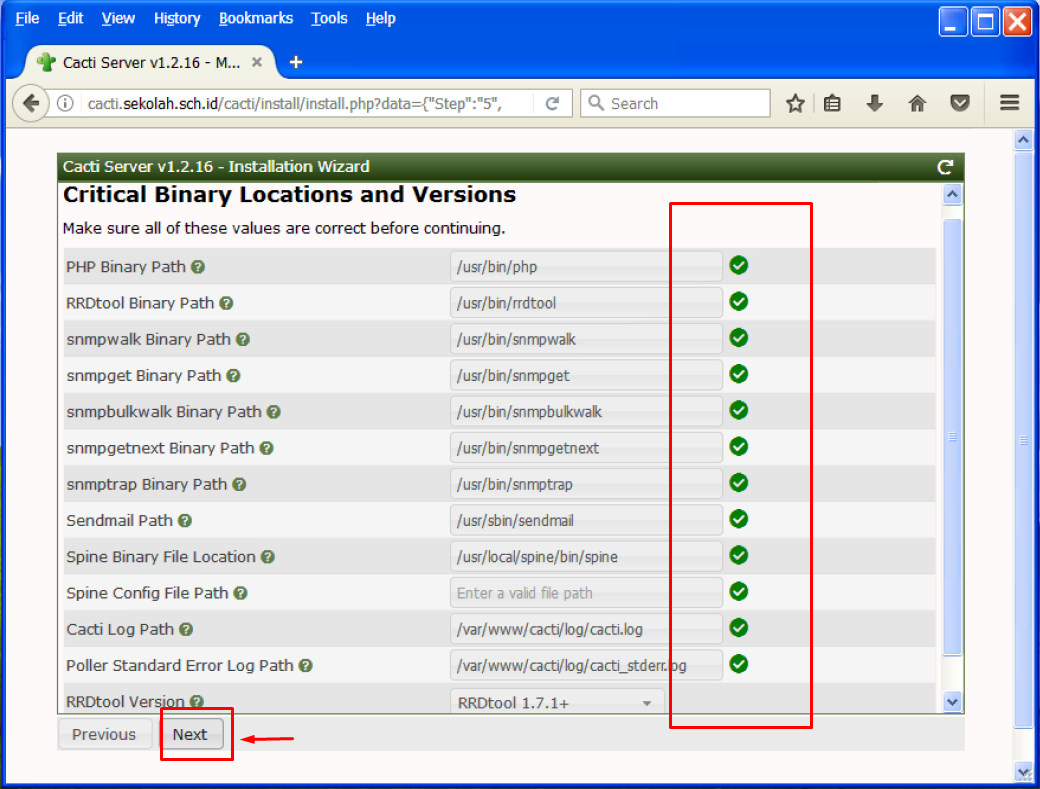
Ceklis pada kotak "I have read this statement", kemudian klik Next
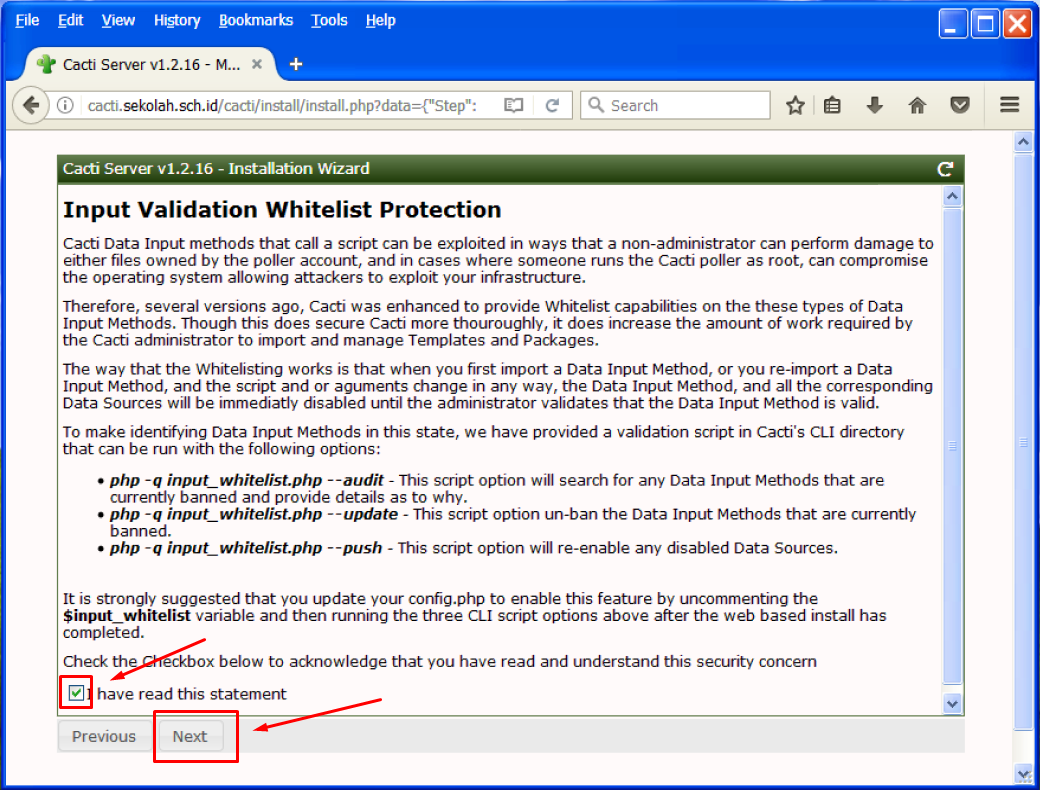
Klik Next saja, karena sebelumnya kita telah mengkonfigurasi cron untuk melakukan polling setiap lima menit.
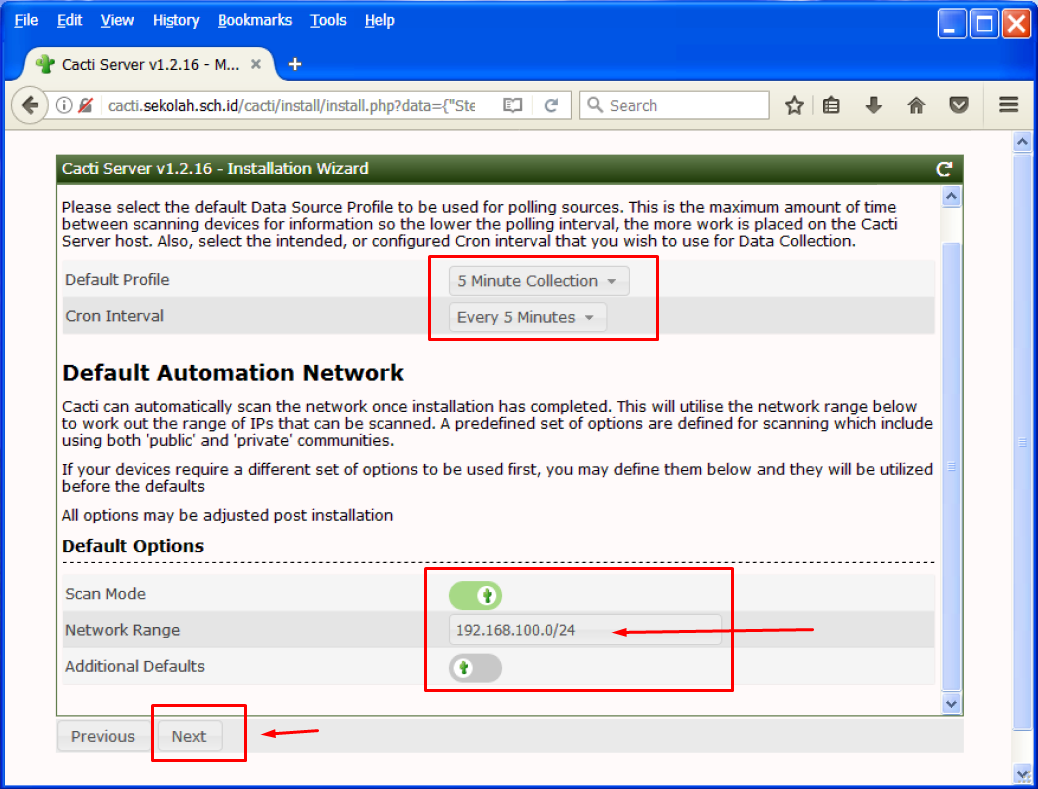
Pilih semua template atau yang kita inginkan saja, lalu klik Selesai untuk menyelesaikan proses penginstalan Cacti.
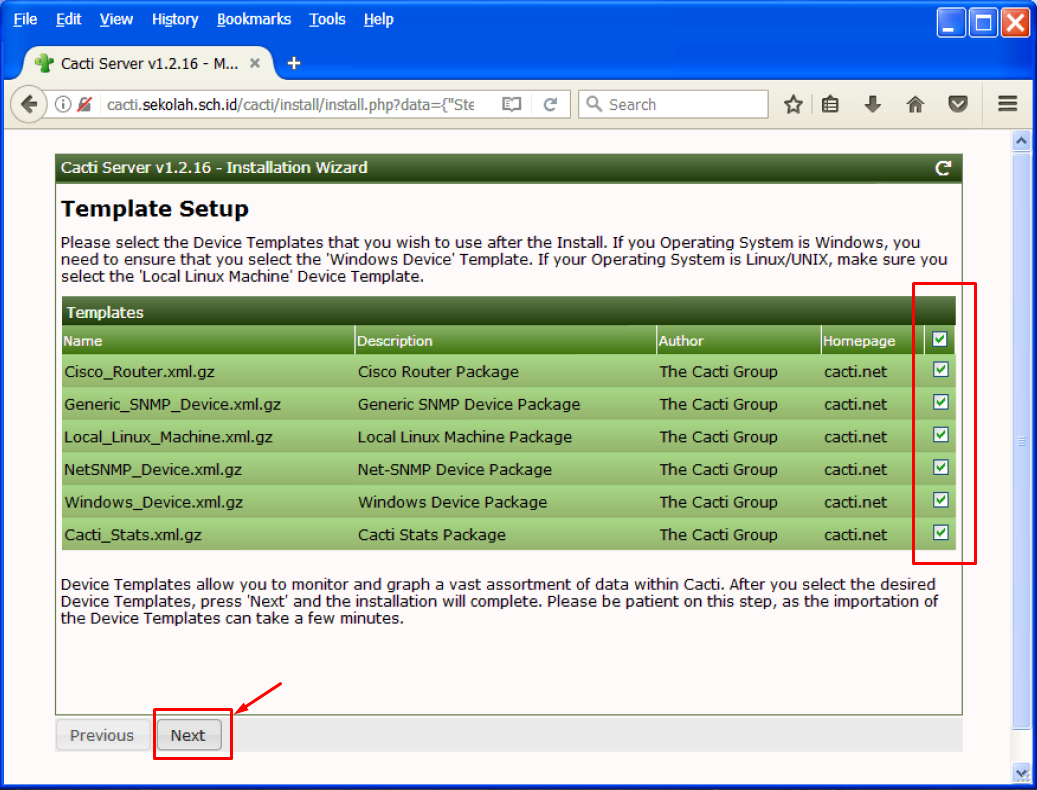
Klik Next untuk melanjutkan.
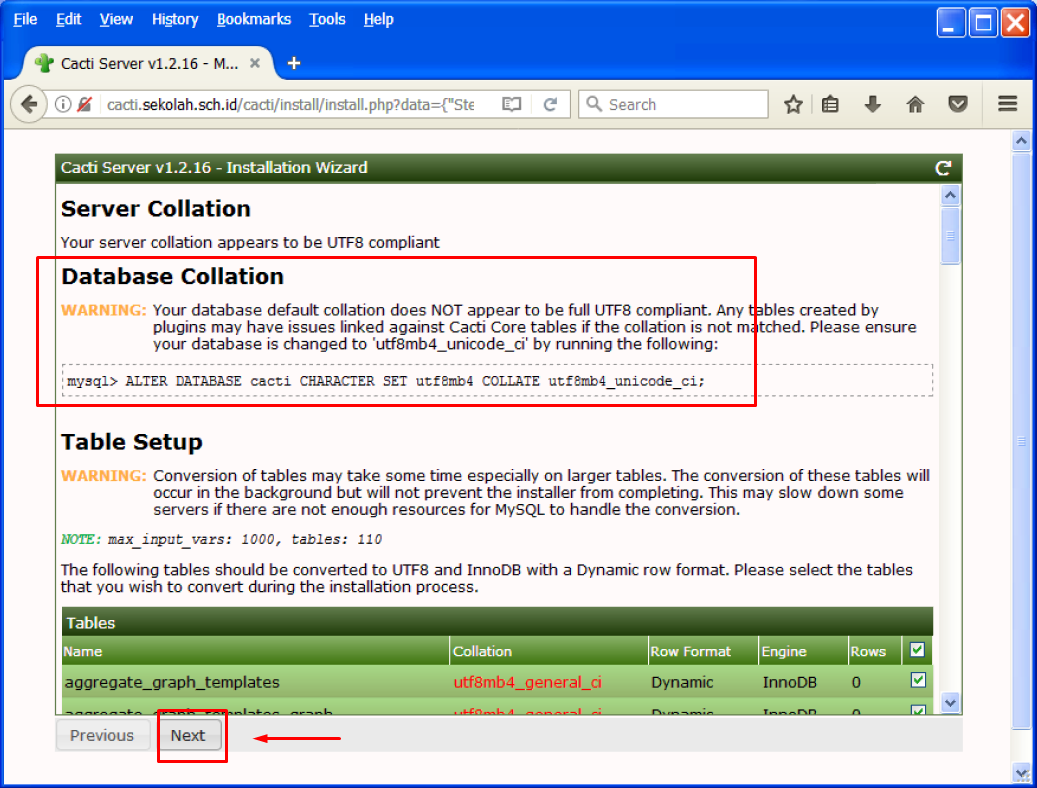
Ceklis pada Konfirmasi Instalasi dan tekan Instal untuk memulai instalasi Cacti.
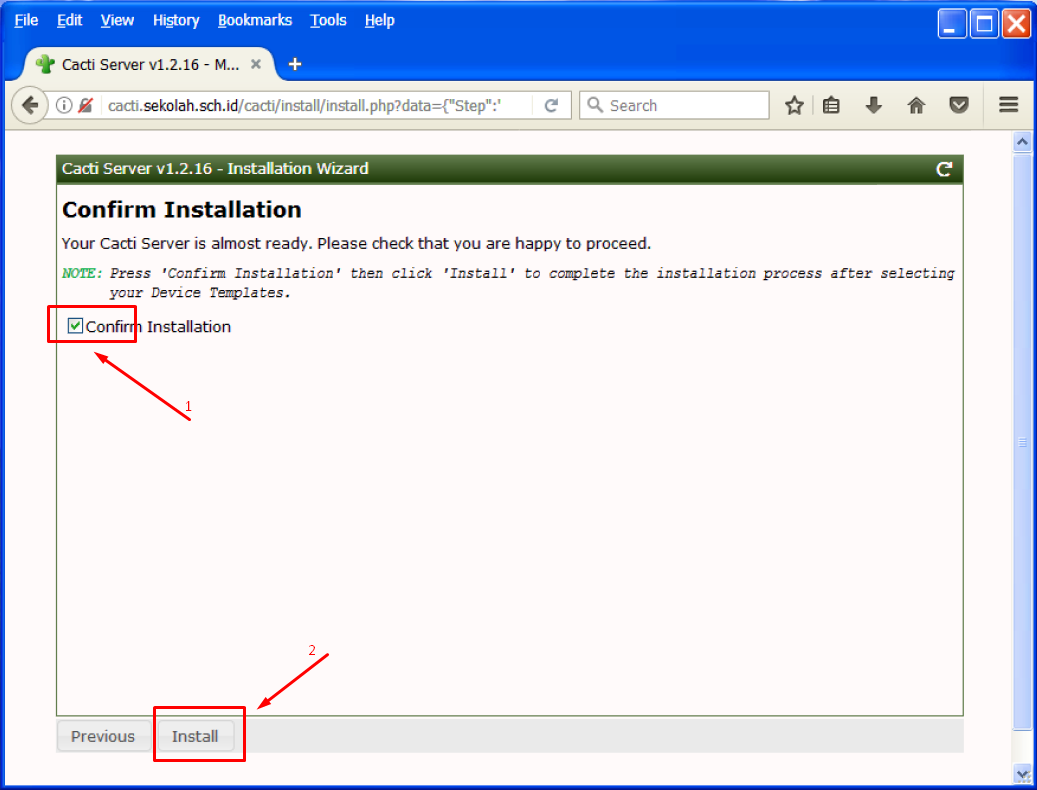
Dalam beberapa menit, penginstalan Cacti akan selesai.
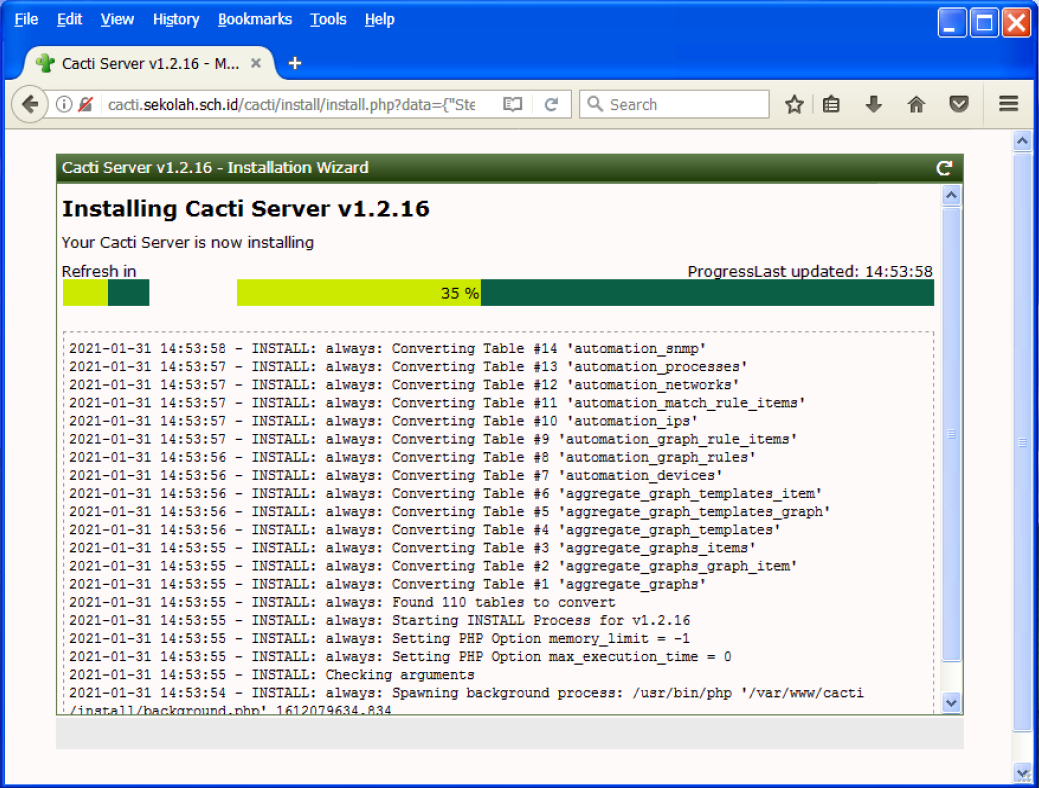
Klik "Get Started" maka akan langsung ke dasbor Cacti. Atau jika tidak, kita dapat masuk ke Cacti dengan user dan kata password yang telah dibuat sebelumnya pada saat proses penginstalan Cacti.
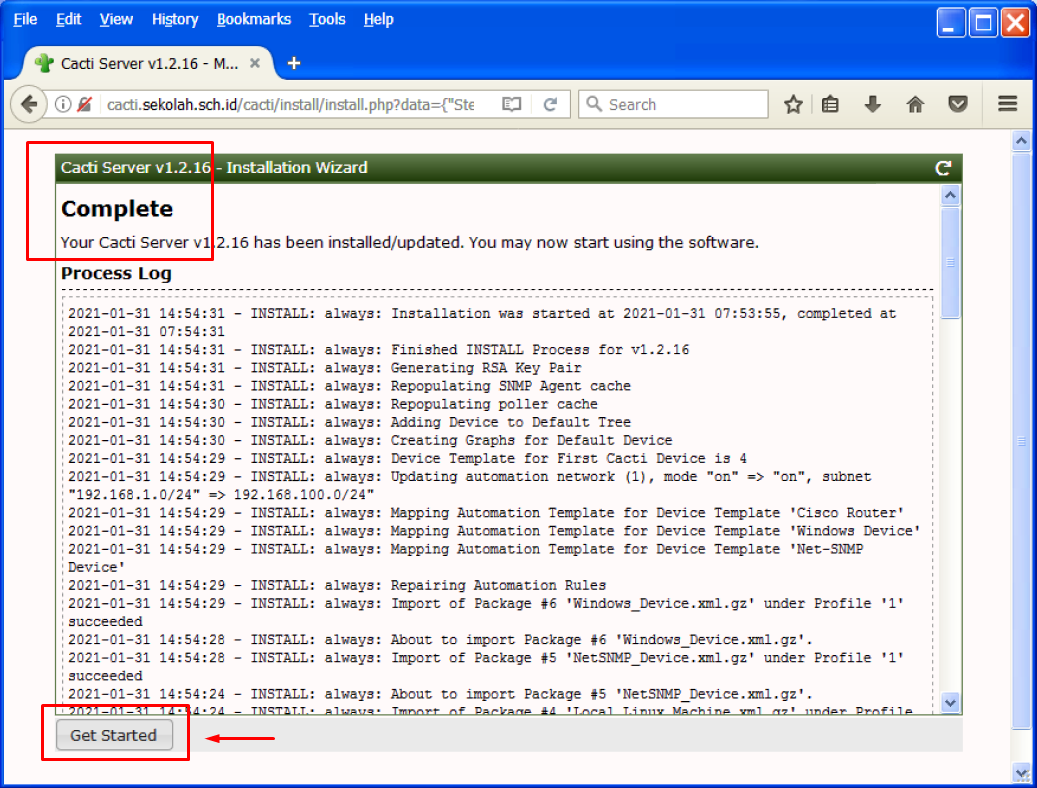
Halaman console/dashboard Cacti setelah kita berhasil login
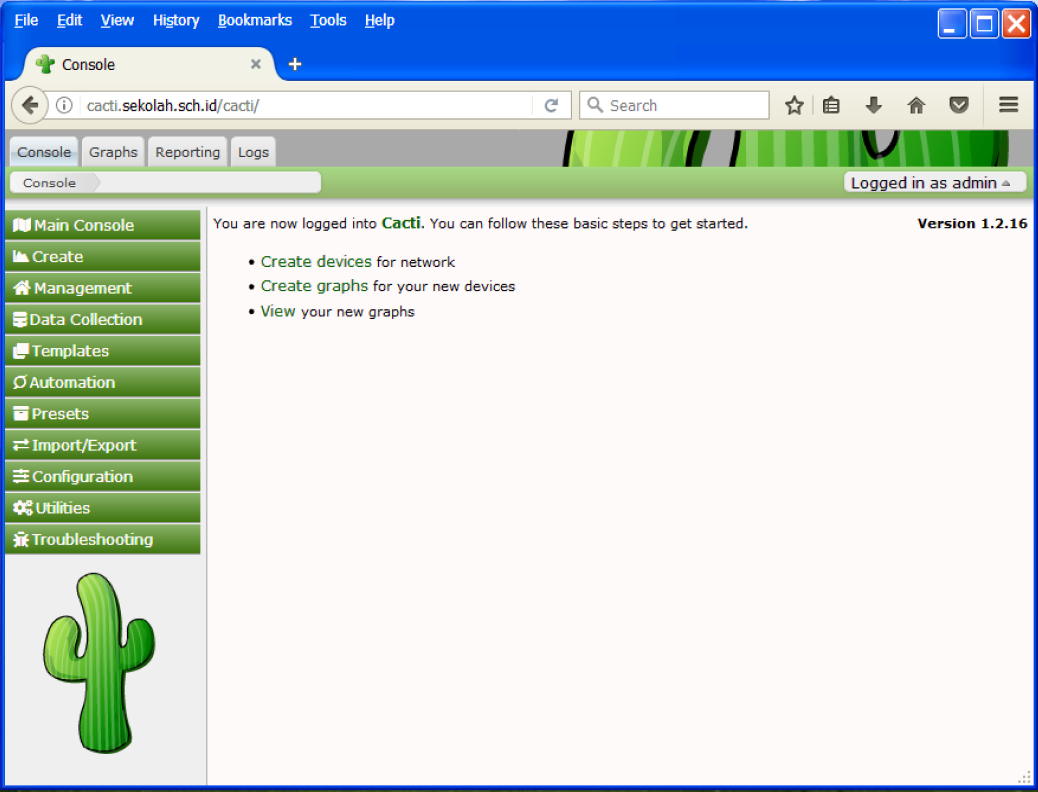
Kita bisa ke menu Graphs >> Default Tree >> Local Linux Machine untuk melihat grafik penggunaan server Cacti.
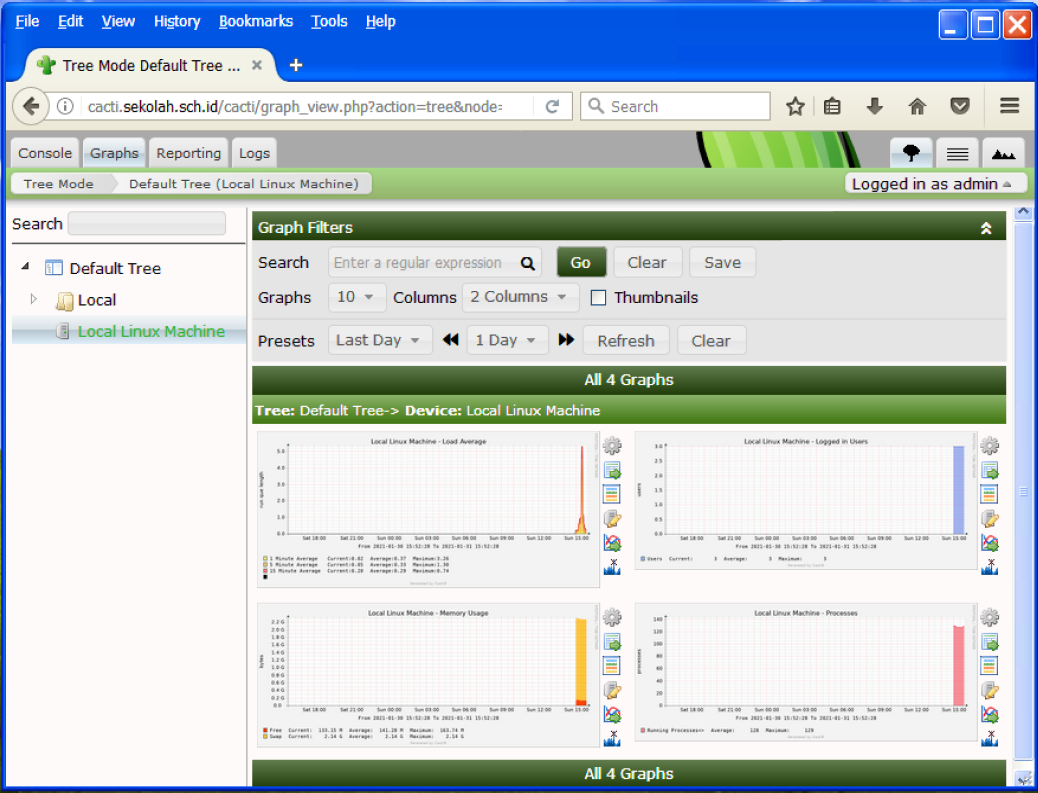
- Konfigurasi DHCP Server
- Seting Client
- Seting SNMP di client Windows XP
Seting IP Address
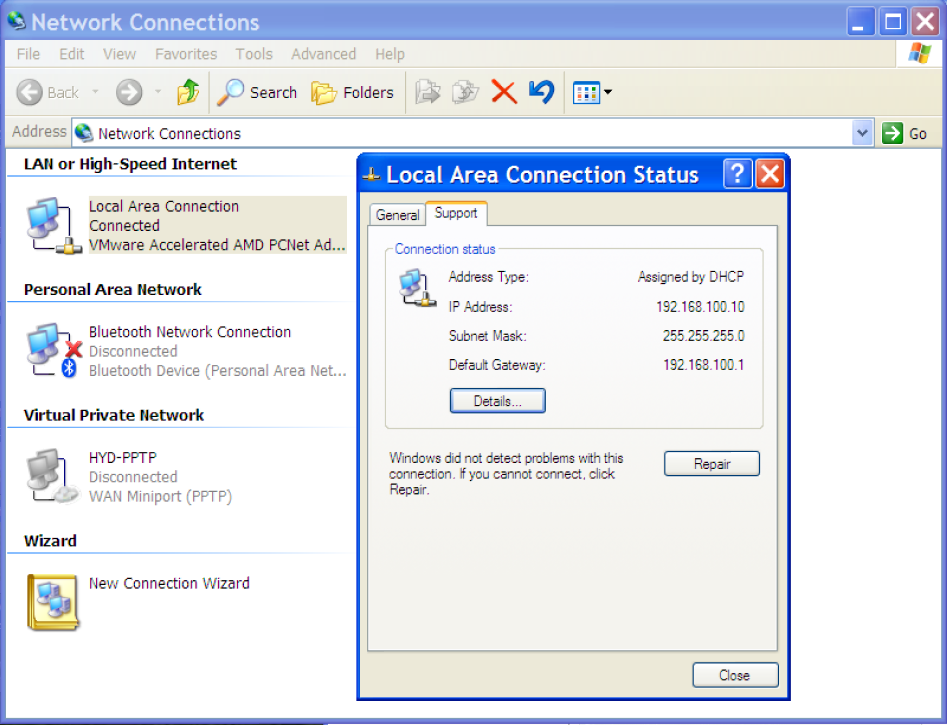
Mengaktifkan DVDROM di Sistem Operasi WIndows XP
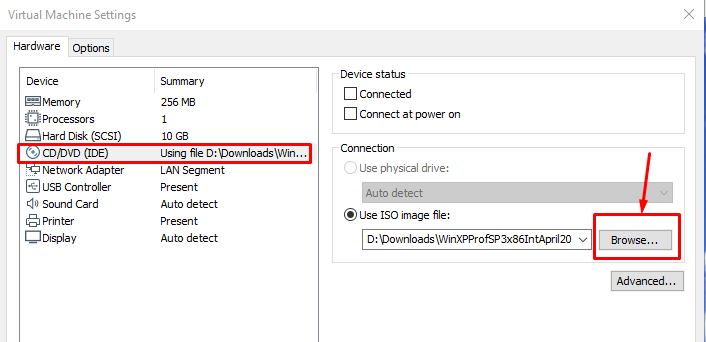
Load file ISO Windows XP
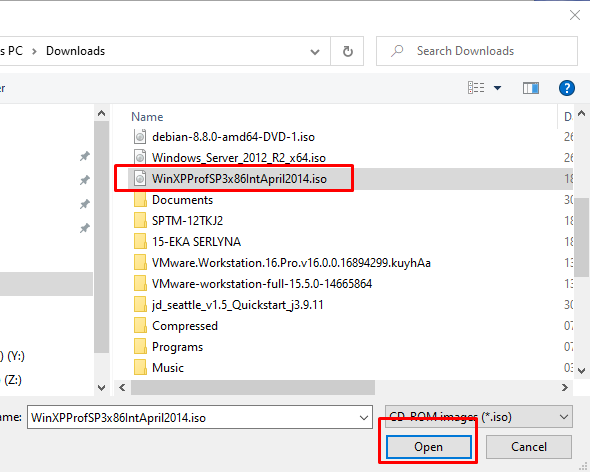
Klik OK
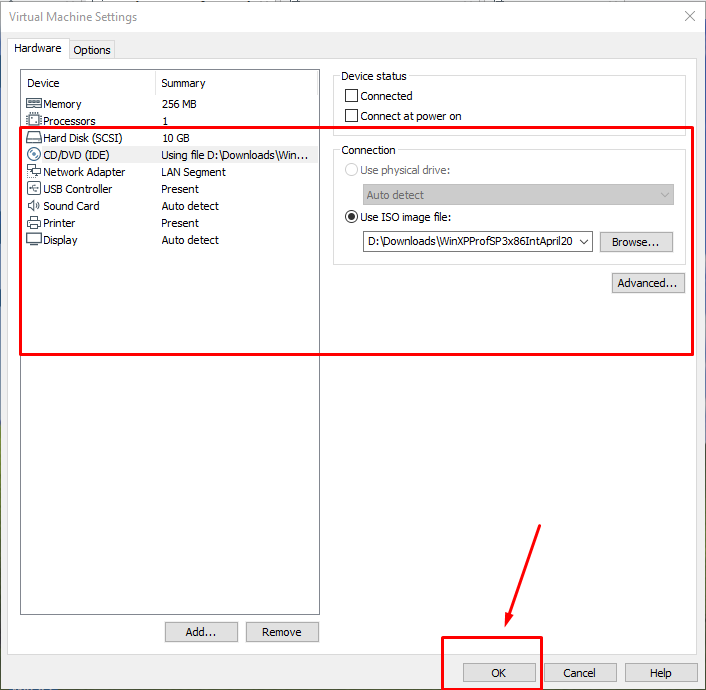
Klik kanan pada icon DVDROM dan pilih Connect
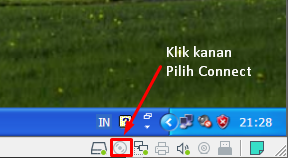
Klik Exit
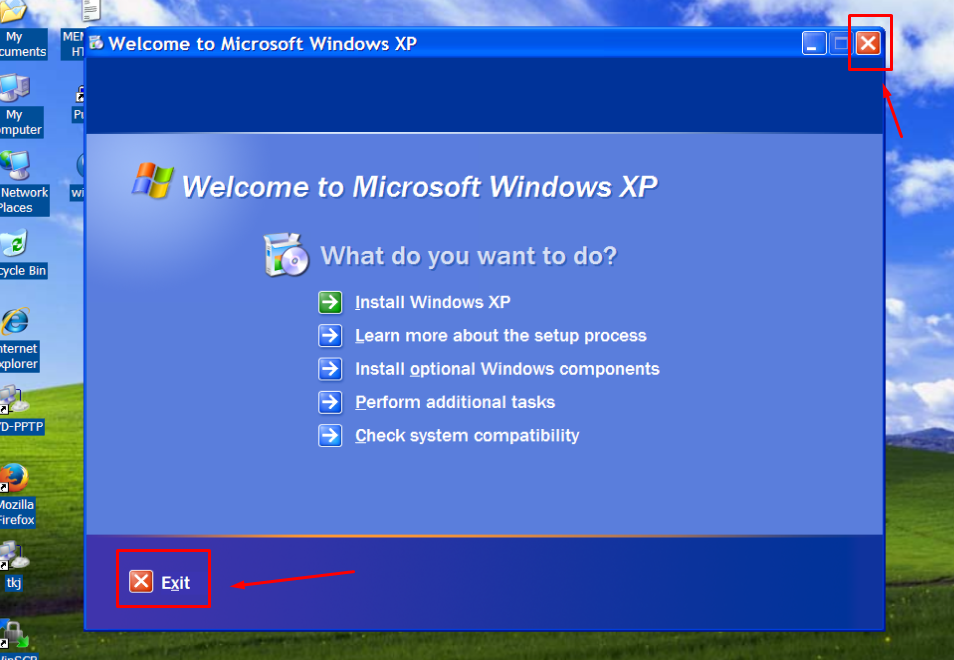
Seting Control Panel, Klik Start >> Setting >> Control Panel
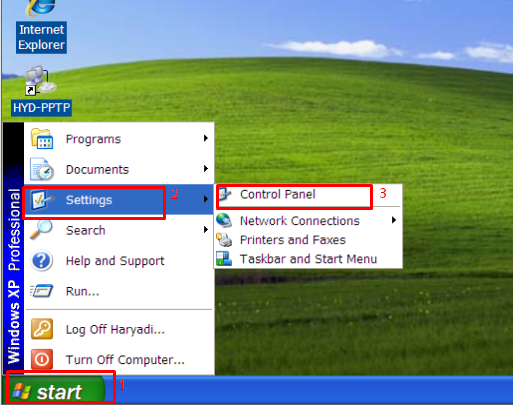
Klik 2x pada menu "Add or Remove Programs"
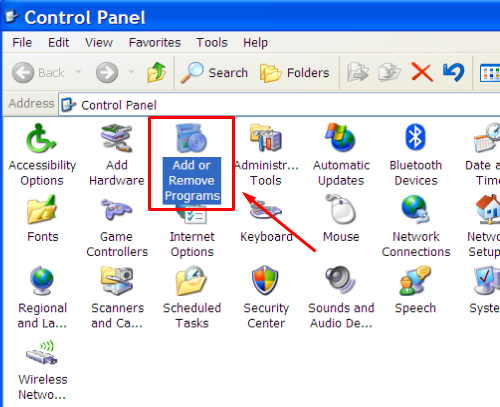
Klik menu "Add/Remove Windows Components"
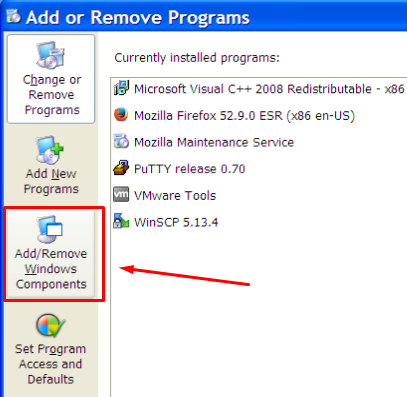
Sorot atau pilih pada "Management and Monitoring Tools" kemudian klik "Details"
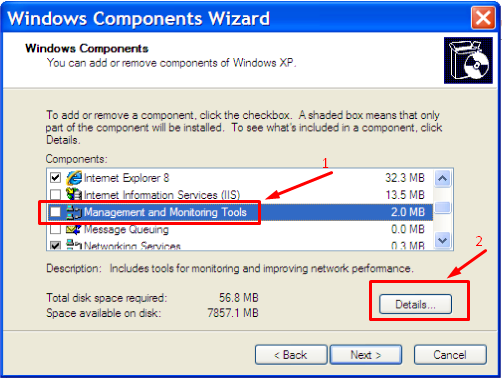
Ceklis atau centang pada "Simple Network Management Protocol" lalu klik OK
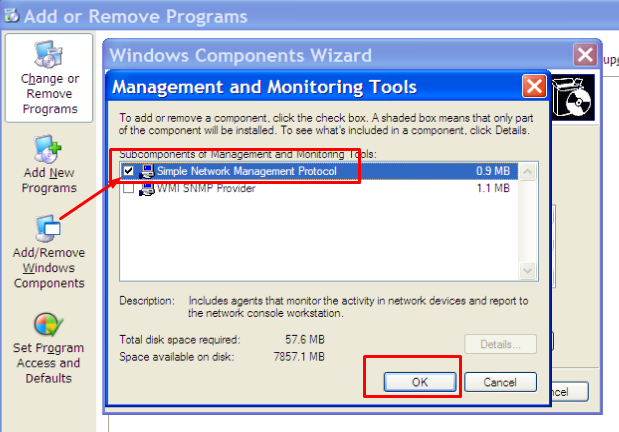
Klik Next untuk melanjutkan ke proses instal komponen SNMP
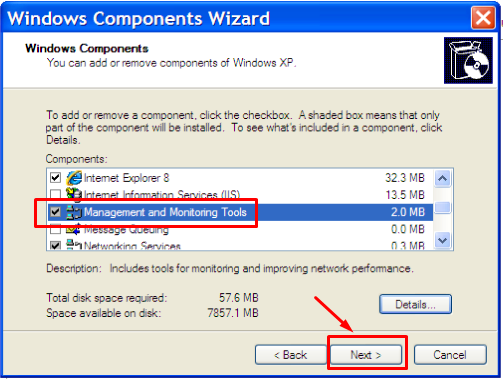
Tunggu hingga proses instal selesai
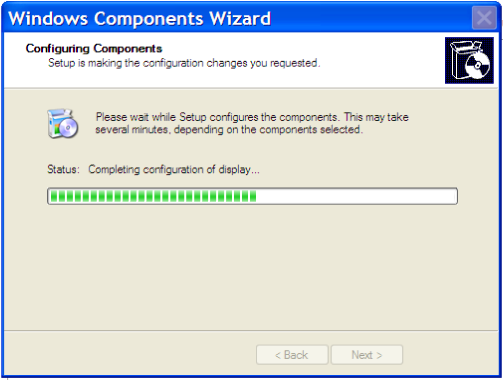
Klik Finish
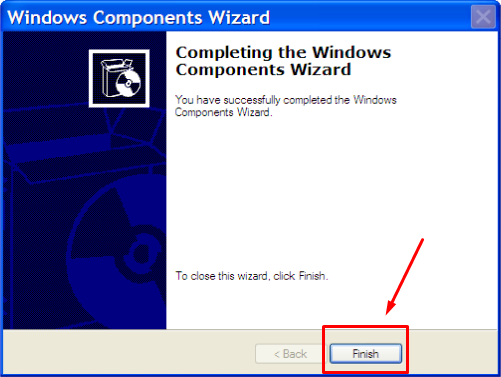
Seting SNMP Agent
Klik "Start" >> "Run" >> Ketik services.msc kemudian tekan Enter atau Klik OK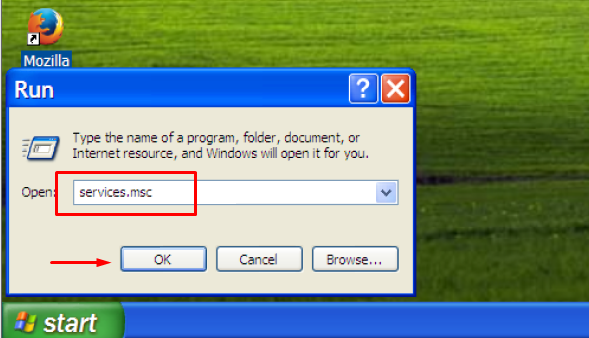
Klik 2x pada item "SNMP Service"
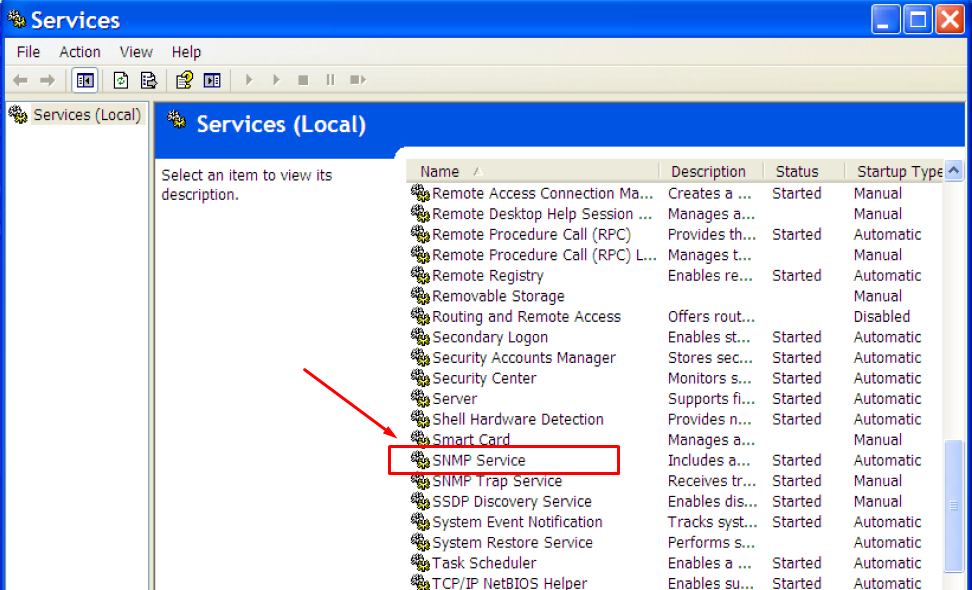
Pastikan pada kotak "Startup type : Automatic"
Pada "Service status : Started"
Dan selanjutnya klik pada TAB "Agent"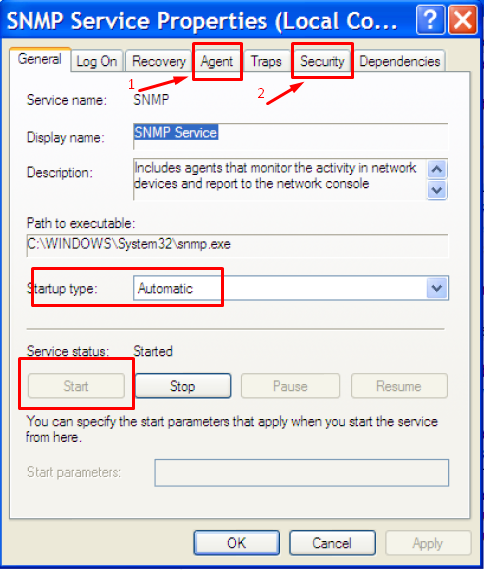
Pada menu SNMP Agent isikan :
Contac : Alamat email Anda
Location : Lokasi tempat host tersebut berada
Centang pada "Physical" dan "Datalink"
Klik Apply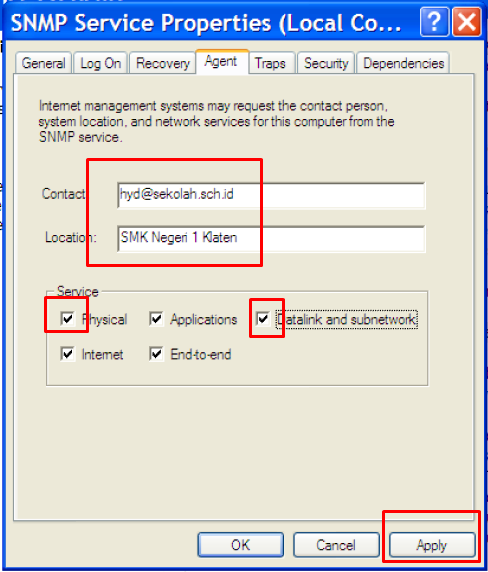
Pada menu Security lakukan :
Klik "Add" kemudian ketikkan "public" tanpa tanda petik
Ceklis pada "Accept SNMP packets from any host"
Kemudian klik OK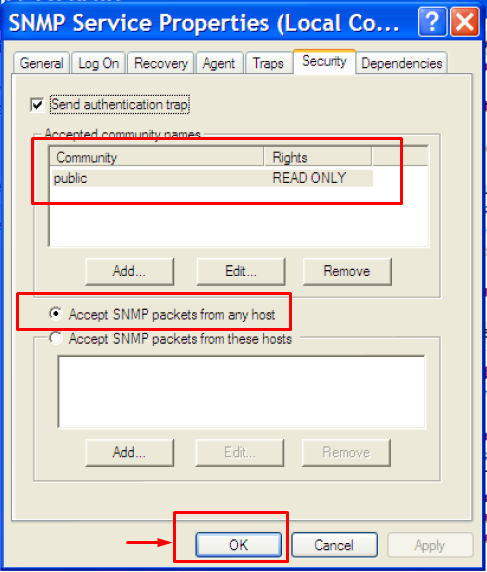
- Seting SNMP di Linux
Install paket SNMP, abaikan langkah ini jika sebelumnya sudah dilakukan
root@ns1:~# apt -y install snmp snmpd Reading package lists... Done Building dependency tree Reading state information... Done snmp is already the newest version (5.7.3+dfsg-5+deb10u1). Suggested packages: snmptrapd The following NEW packages will be installed: snmpd 0 upgraded, 1 newly installed, 0 to remove and 0 not upgraded. Need to get 56.1 kB of archives. After this operation, 143 kB of additional disk space will be used.
Seting file snmpd.conf
root@ns1:~# pico /etc/snmp/snmpd.conf # Listen for connections from the local system only # agentAddress udp:127.0.0.1:161 # Listen for connections on all interfaces (both IPv4 *and* IPv6) agentAddress udp:161,udp6:[::1]:161 # # Full access from the local host #rocommunity public localhost rocommunity public 0.0.0.0/0 # Note that setting these values here, results in the corresponding MIB objects being 'read-only' # See snmpd.conf(5) for more details sysLocation SMK Negeri 1 Klaten sysContact HYD <
This email address is being protected from spambots. You need JavaScript enabled to view it. >
Restart service snmp
root@ns1:~# service snmpd restart
Cek status snmp apakah sudah berajalan
root@ns1:~# service snmpd status ● snmpd.service - Simple Network Management Protocol (SNMP) Daemon. Loaded: loaded (/lib/systemd/system/snmpd.service; enabled; vendor preset: enabled) Active: active (running) since Tue 2021-02-02 07:38:23 WIB; 1min 42s ago Process: 41809 ExecStartPre=/bin/mkdir -p /var/run/agentx (code=exited, status=0/SUCCESS) Main PID: 41810 (snmpd) Tasks: 1 (limit: 2331) Memory: 5.3M CGroup: /system.slice/snmpd.service └─41810 /usr/sbin/snmpd -Lsd -Lf /dev/null -u Debian-snmp -g Debian-snmp -I -smux mteTrigger mteTriggerConf -f - Feb 02 07:38:23 ns1.sekolah.sch.id systemd[1]: Starting Simple Network Management Protocol (SNMP) Daemon.... Feb 02 07:38:23 ns1.sekolah.sch.id systemd[1]: Started Simple Network Management Protocol (SNMP) Daemon.. Feb 02 07:38:23 ns1.sekolah.sch.id snmpd[41810]: /etc/snmp/snmpd.conf: line 146: Warning: Unknown token: defaultMonitors. Feb 02 07:38:23 ns1.sekolah.sch.id snmpd[41810]: /etc/snmp/snmpd.conf: line 148: Warning: Unknown token: linkUpDownNotifica Feb 02 07:38:23 ns1.sekolah.sch.id snmpd[41810]: Turning on AgentX master support. Feb 02 07:38:23 ns1.sekolah.sch.id snmpd[41810]: NET-SNMP version 5.7.3
- Seting SNMP di client Windows XP
- Pengujian
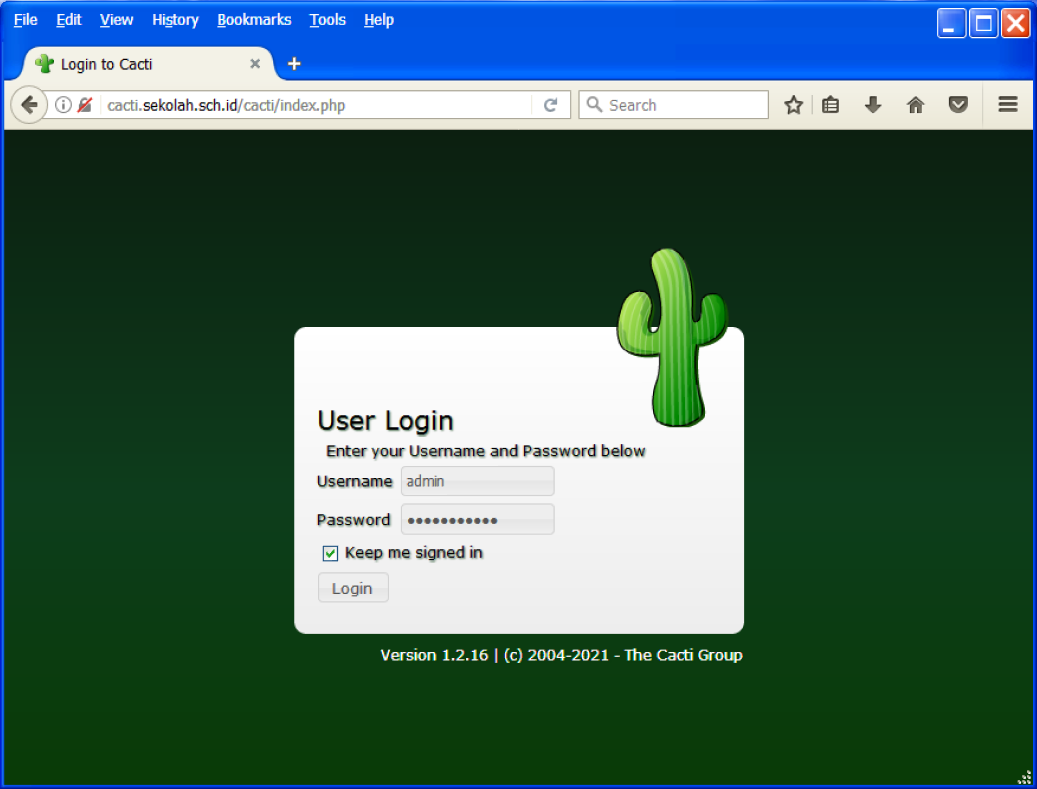
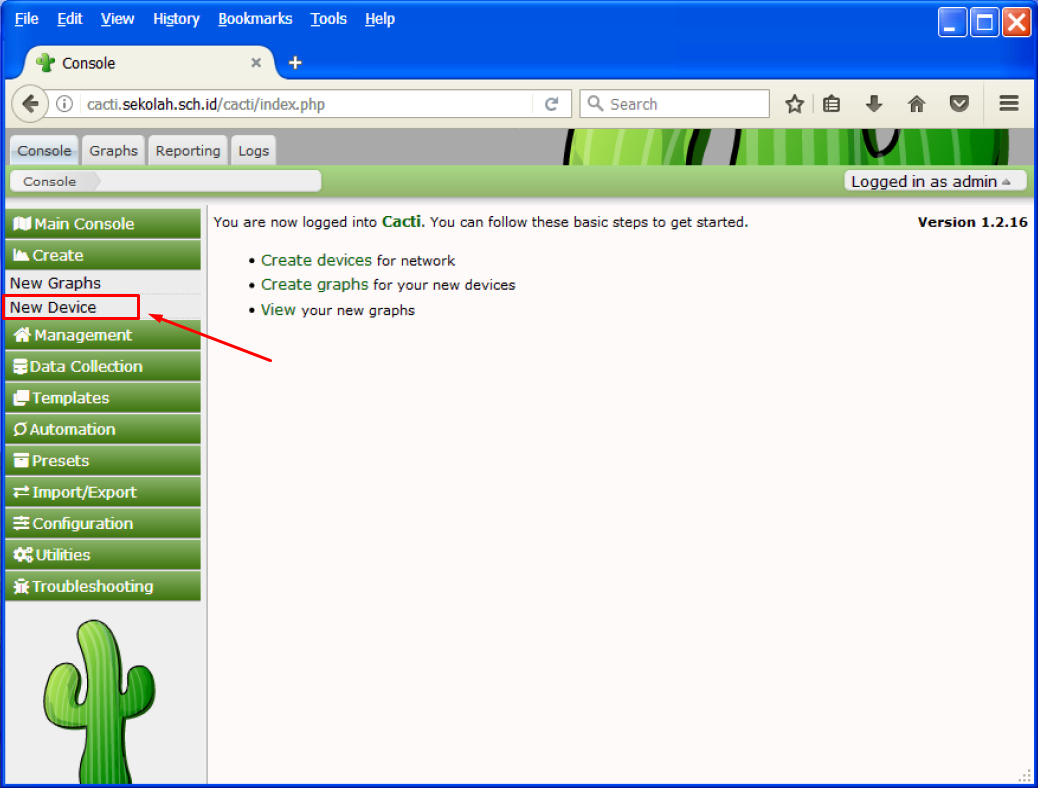
Pengujian Sistem Monitoring yang dilakukan pada Host linux yaitu Server cacti (IP Address 192.168.100.1)
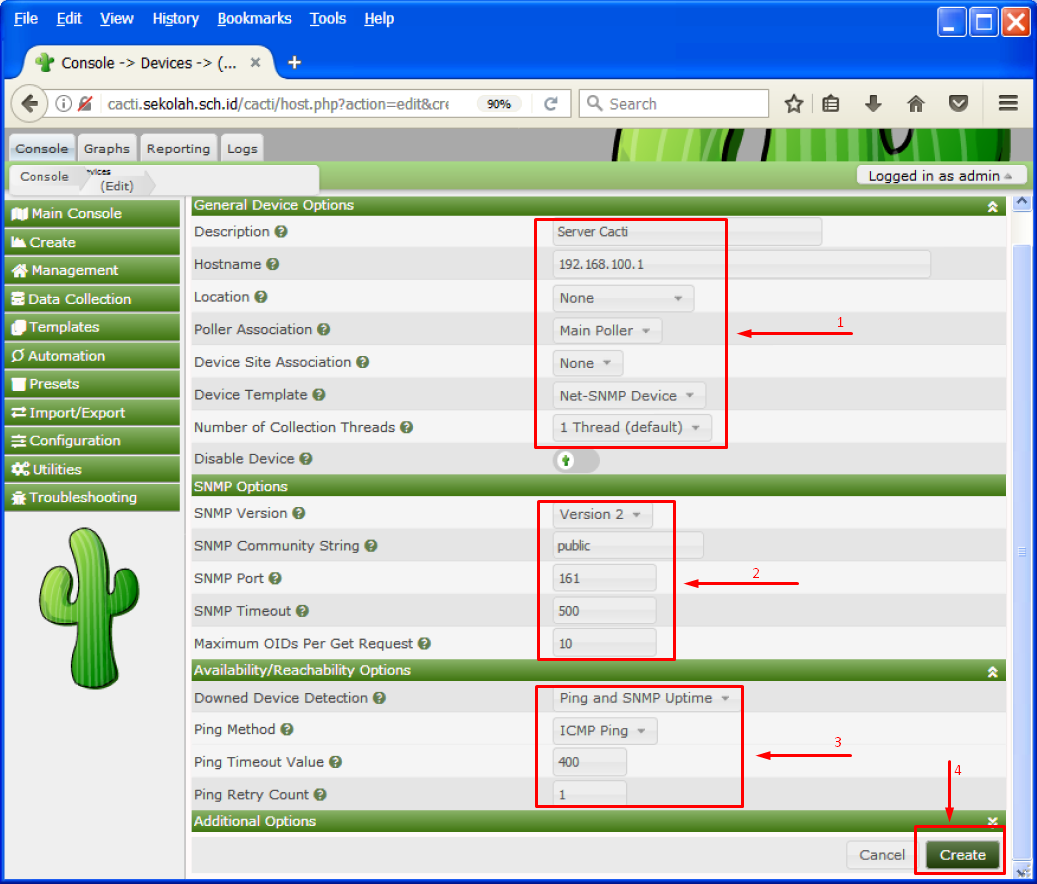
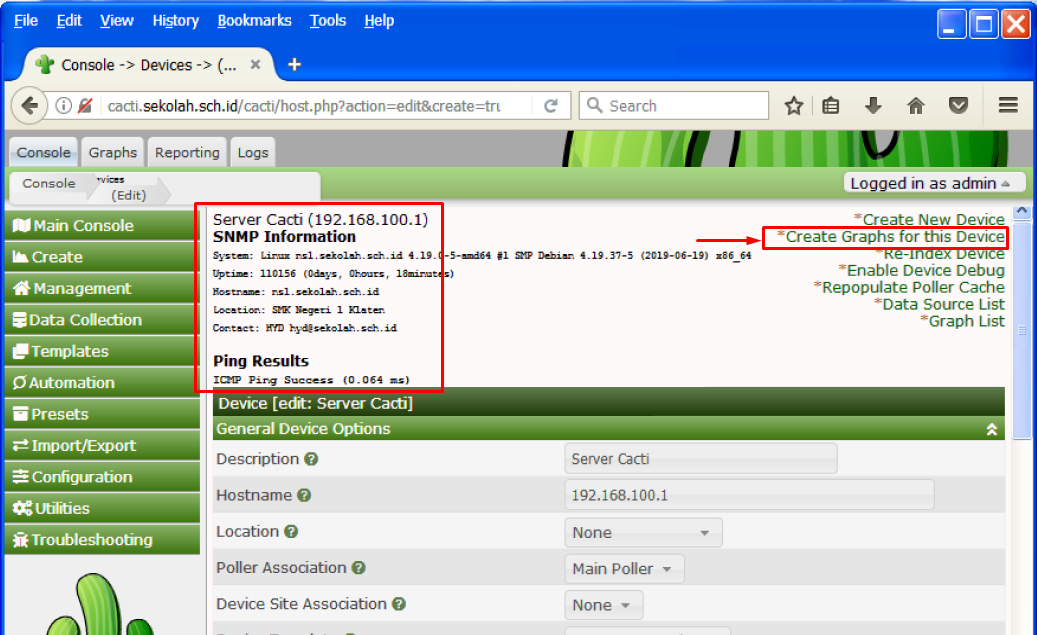

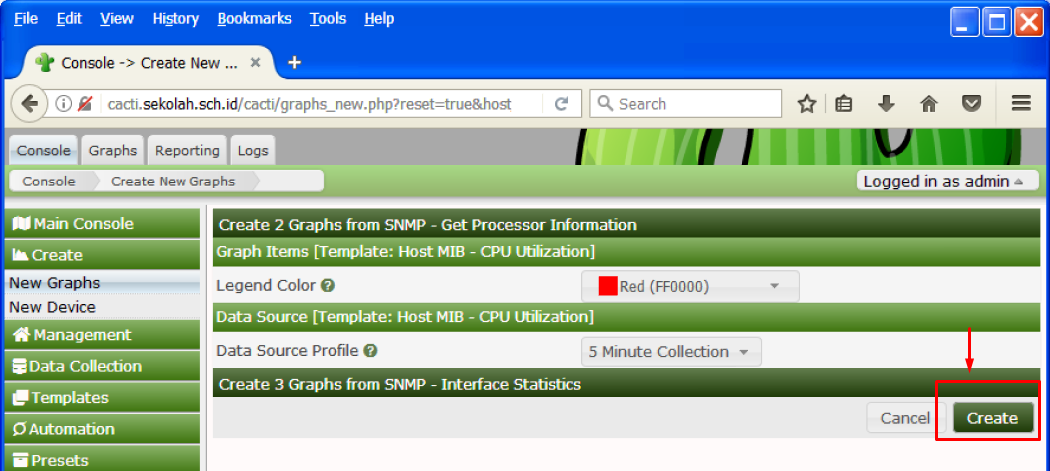
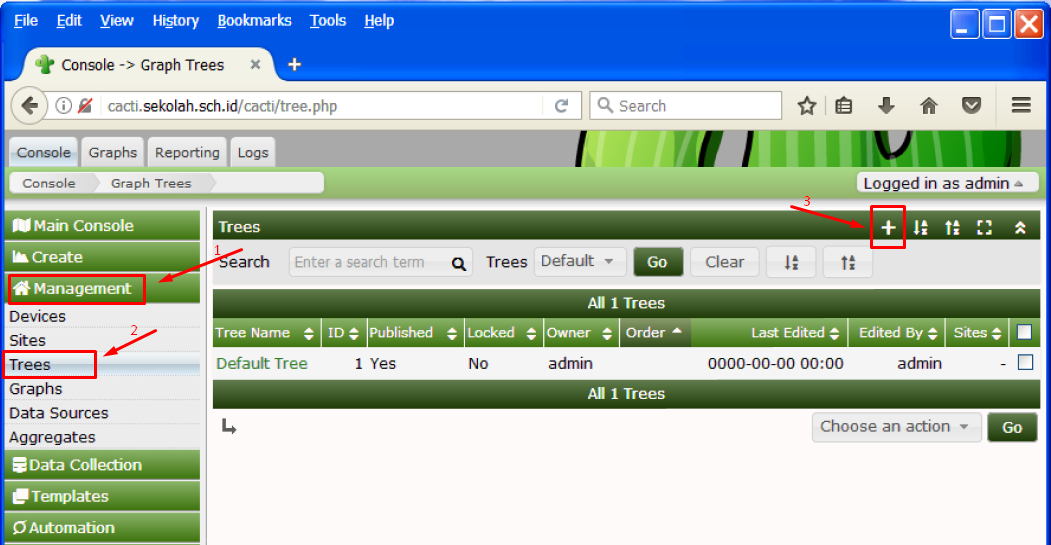
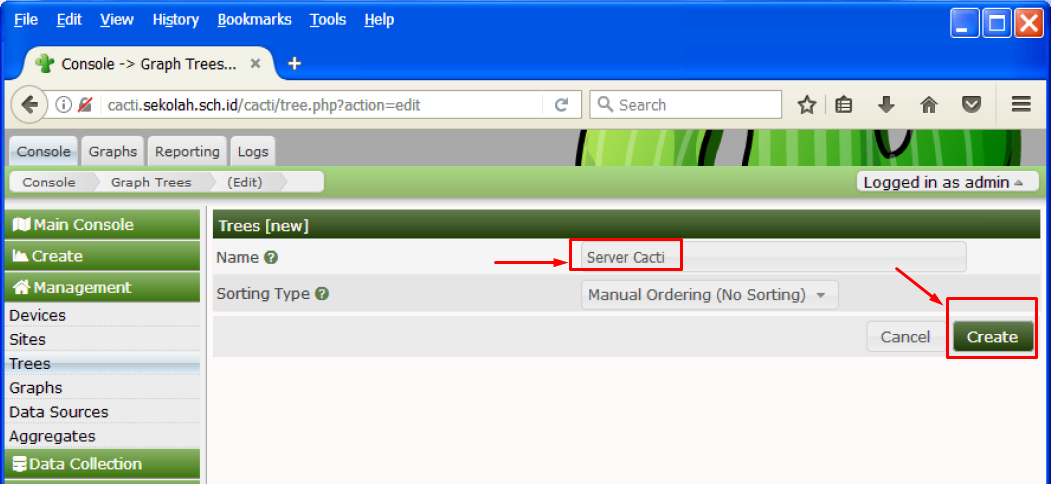
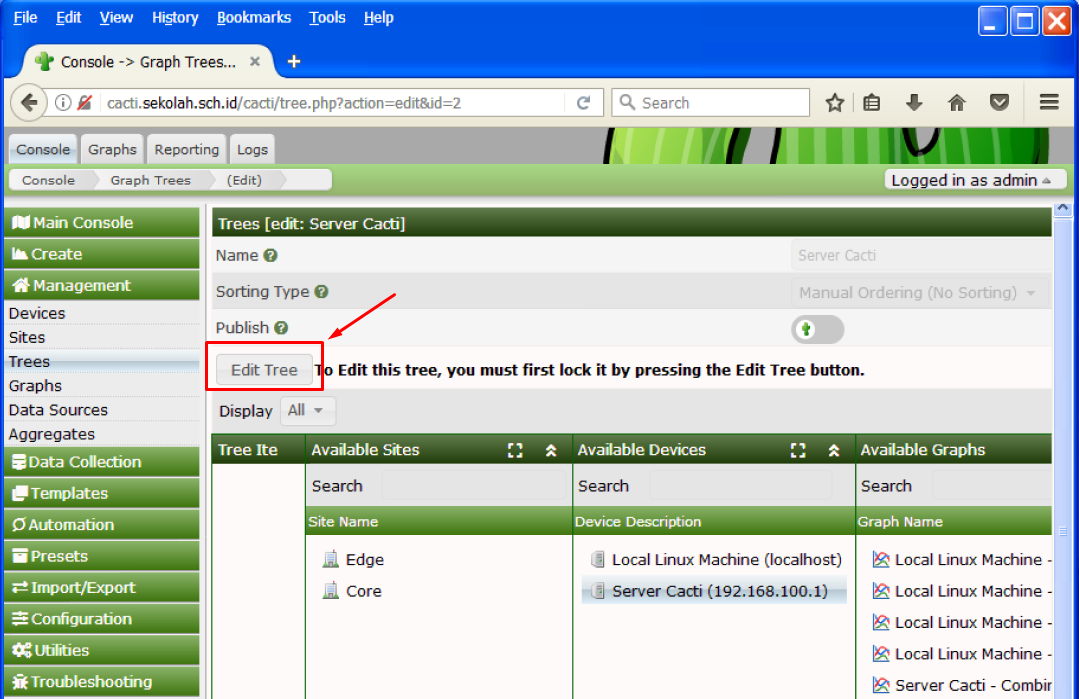
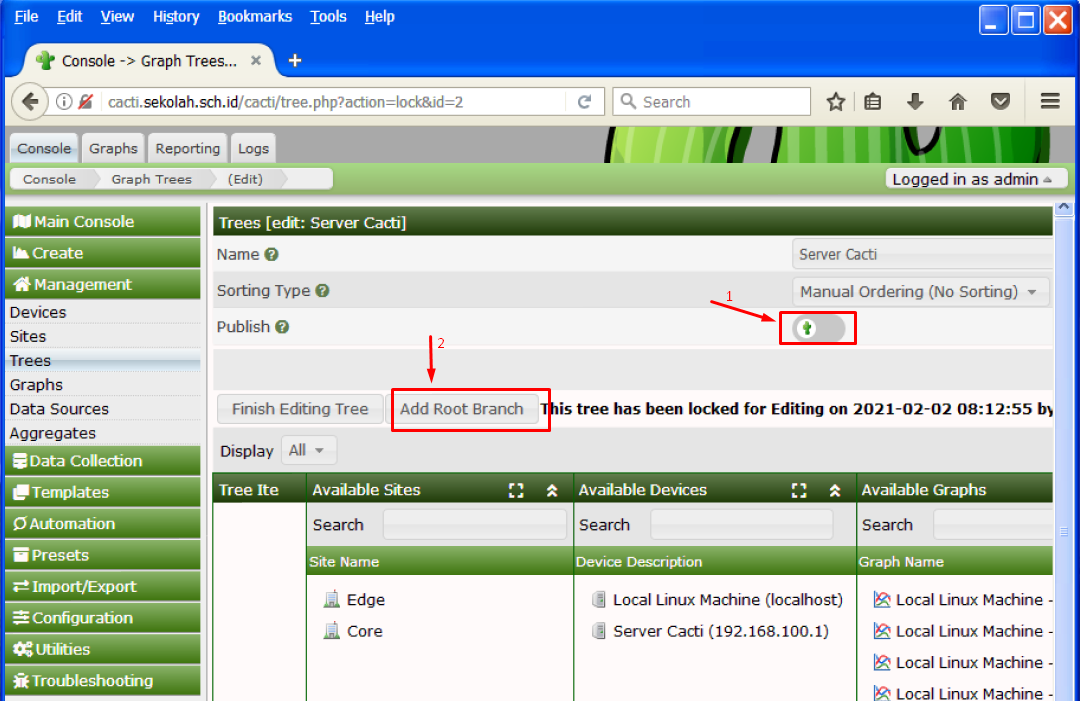
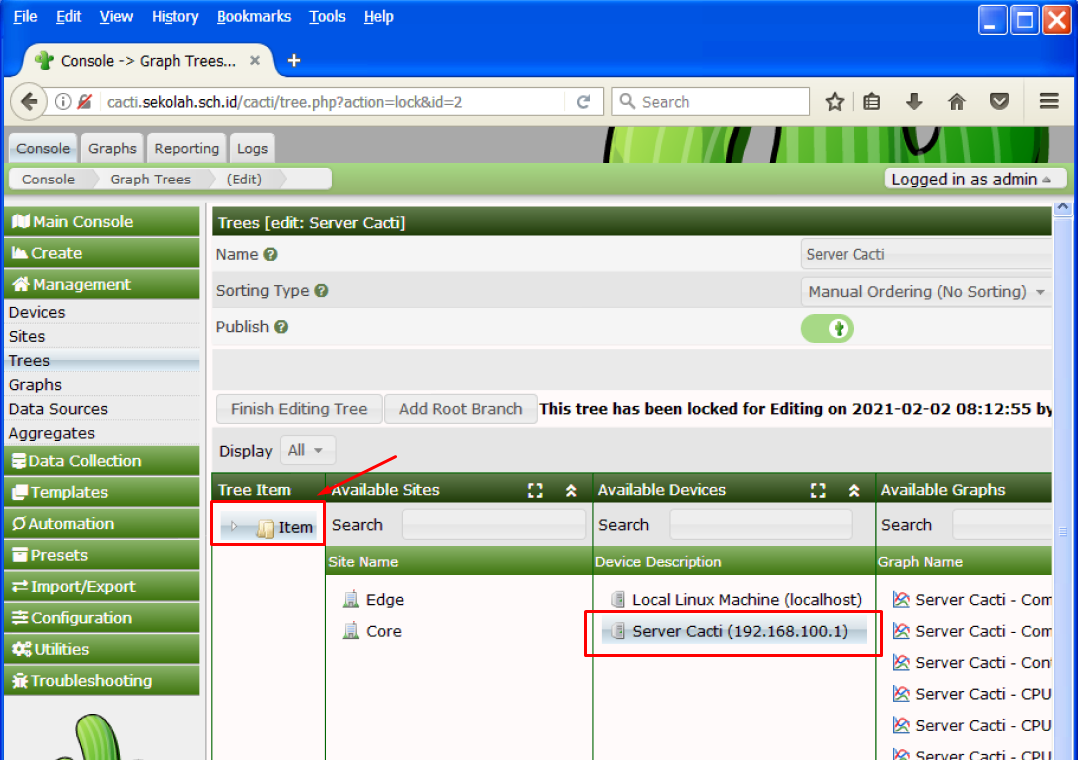
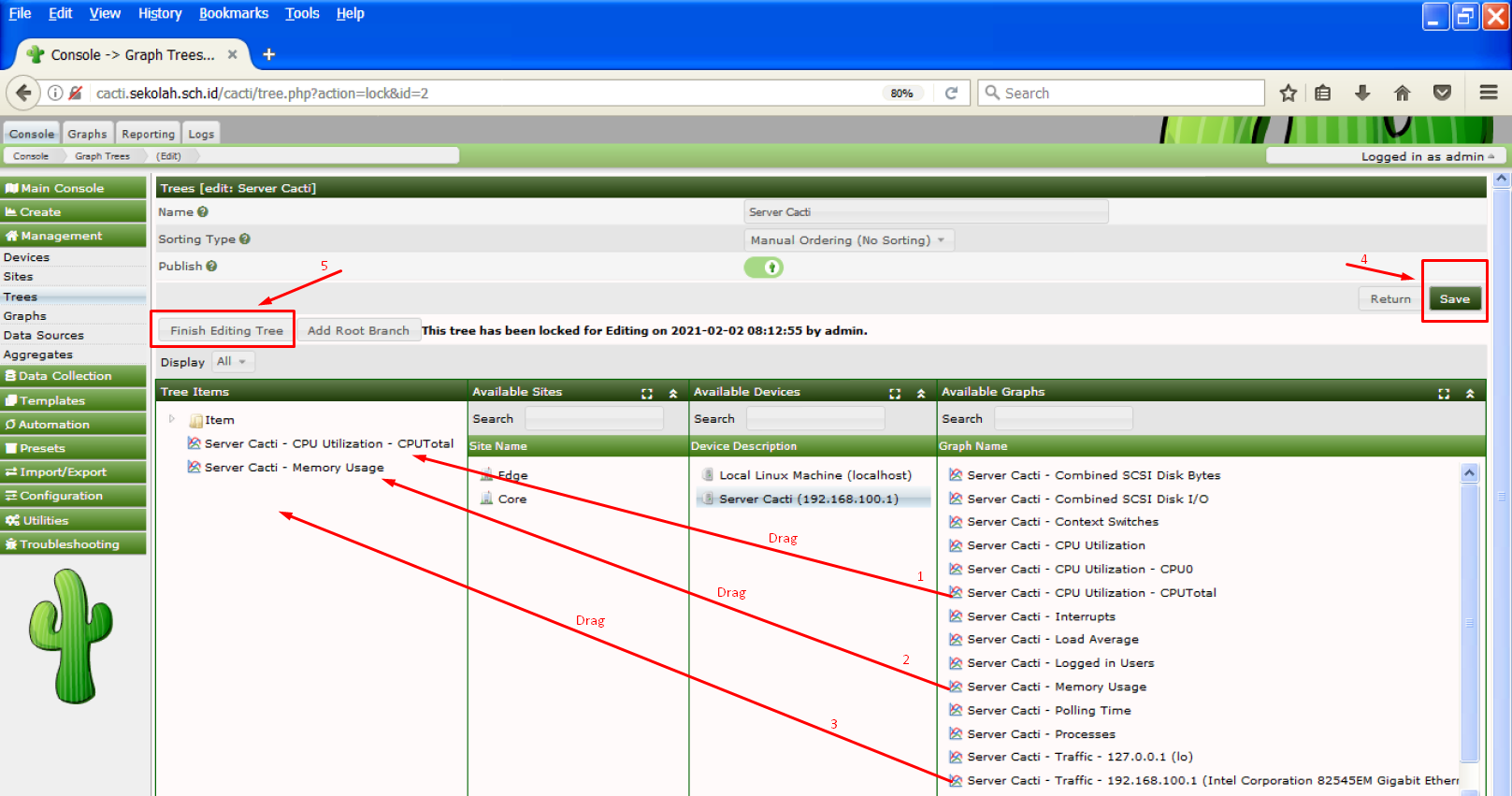
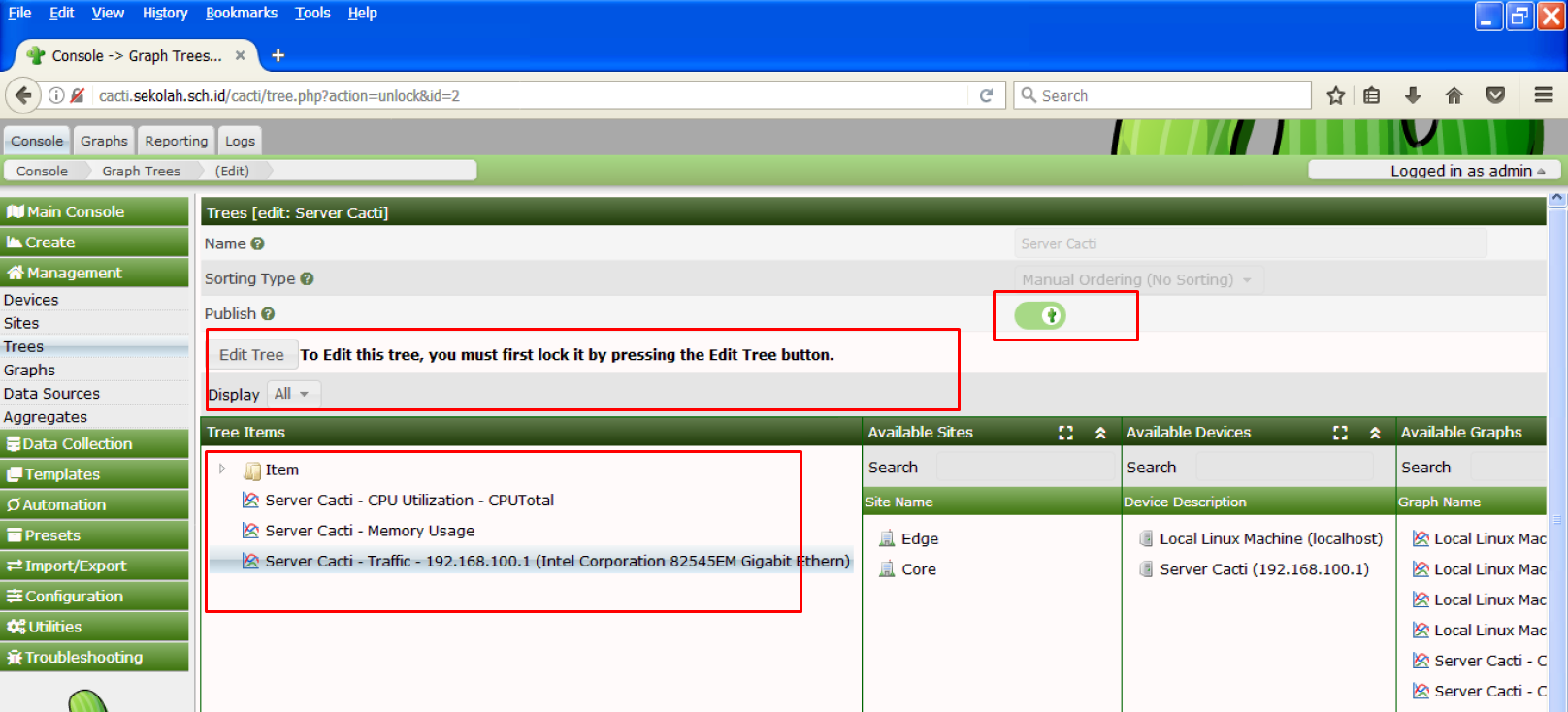
Hasil monitoring Server cacti, setelah beberapa menit

Pengujian Sistem Monitoring yang dilakukan pada Host Windows yaitu Client Windows XP (IP Address 192.168.100.10)
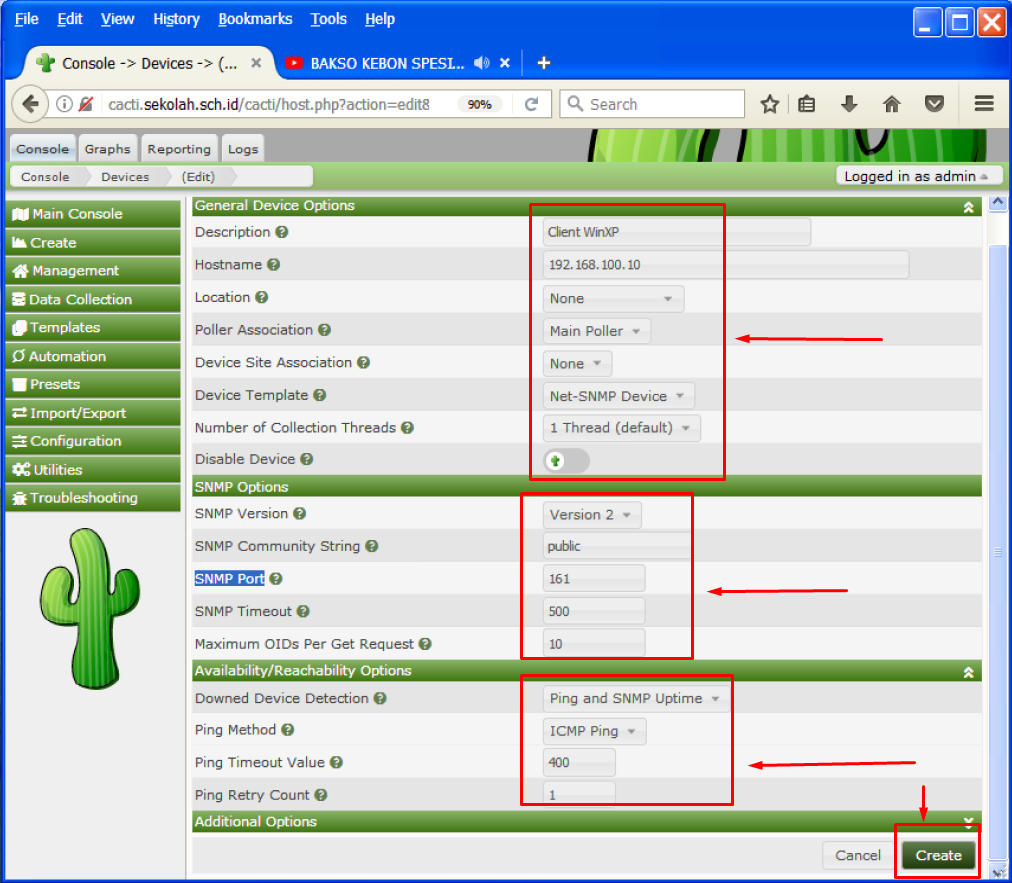
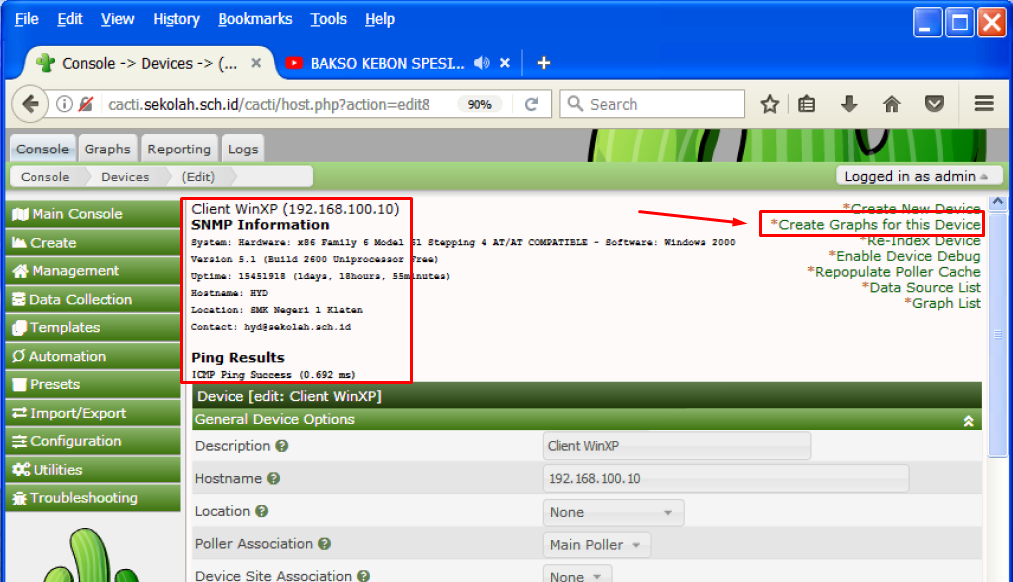
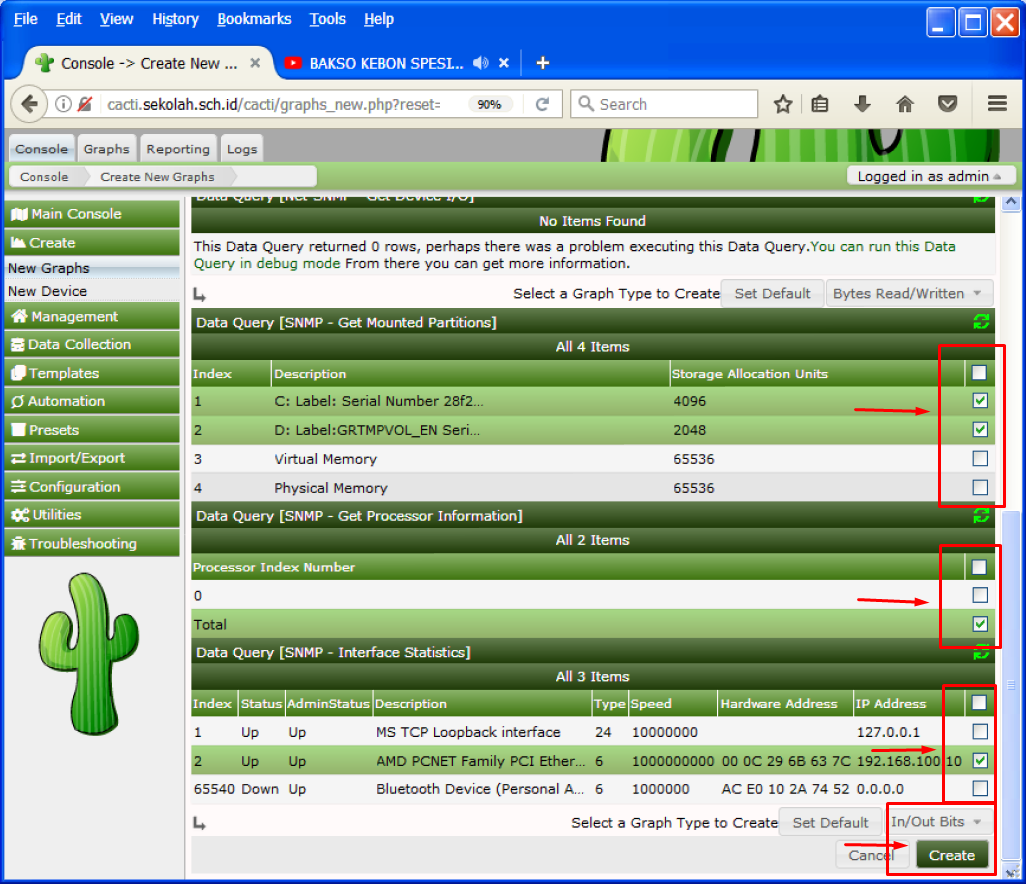
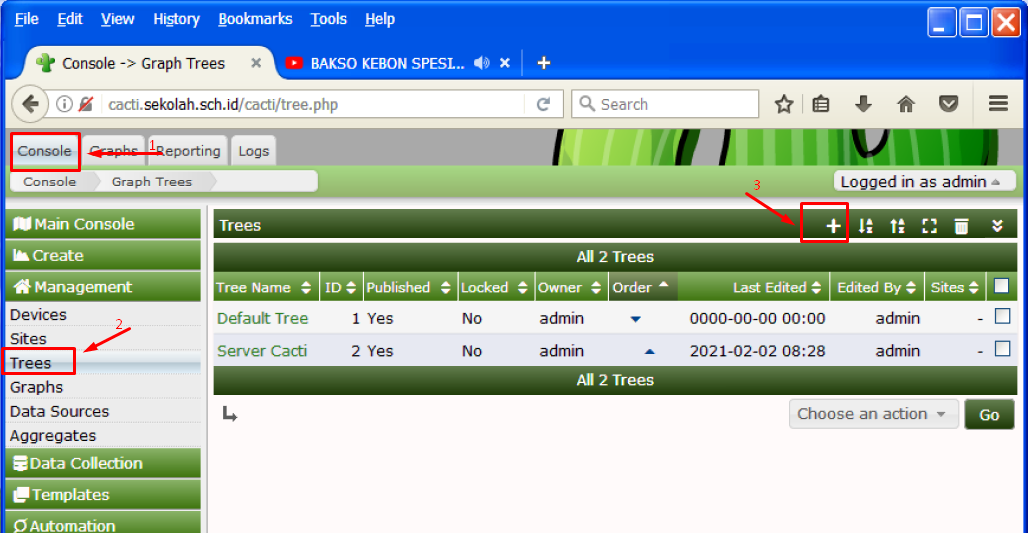
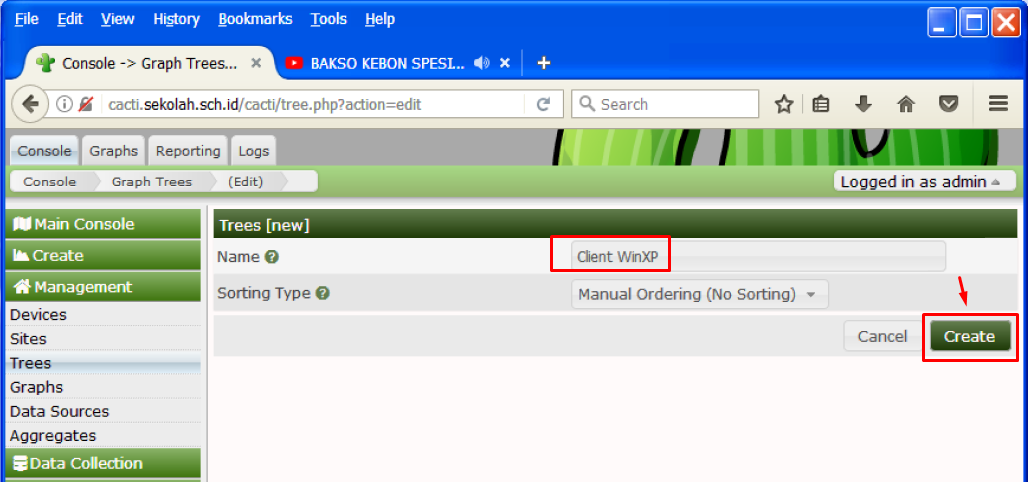
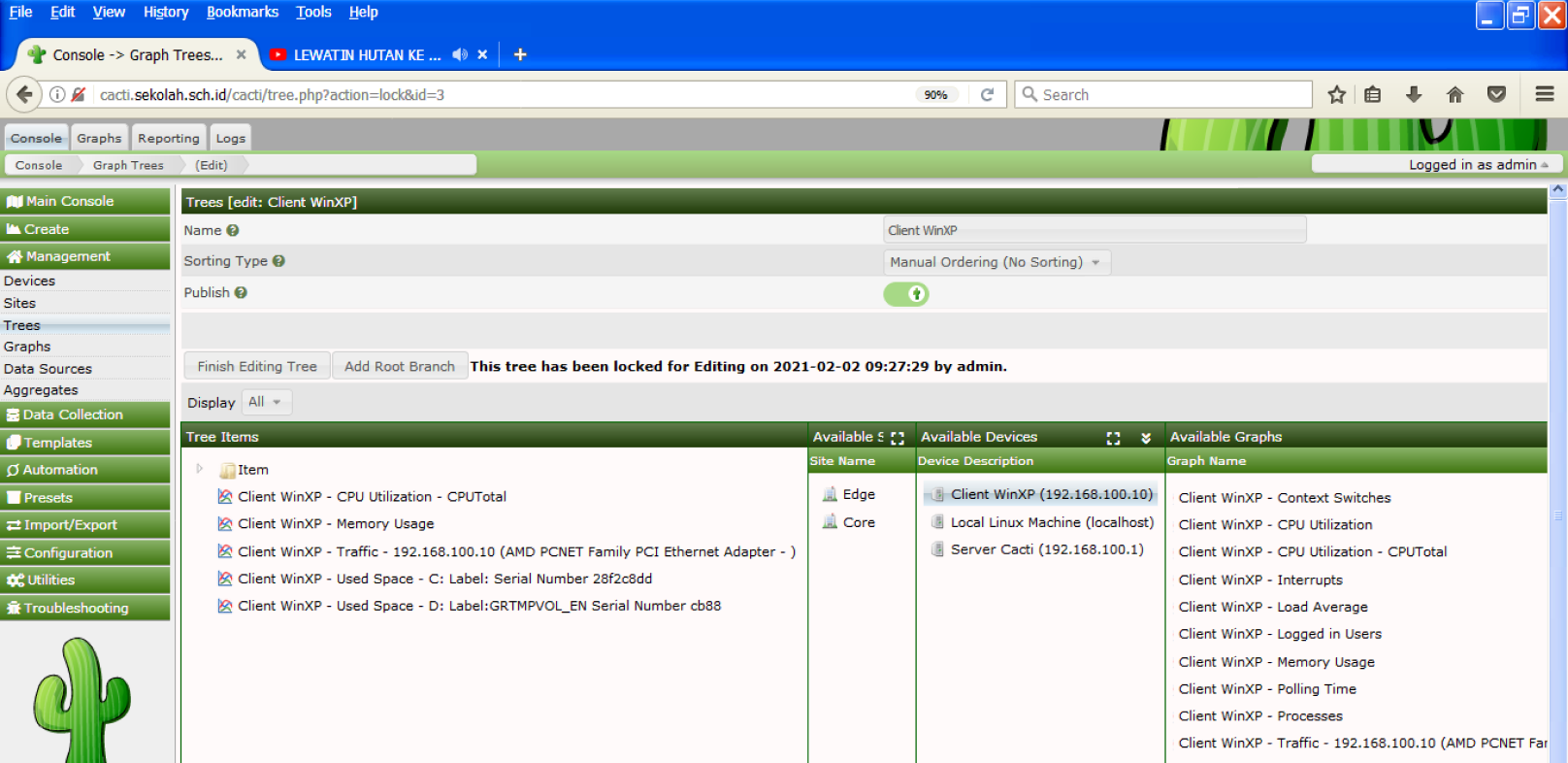
Hasil monitoring Client windows XP, setelah beberapa menit
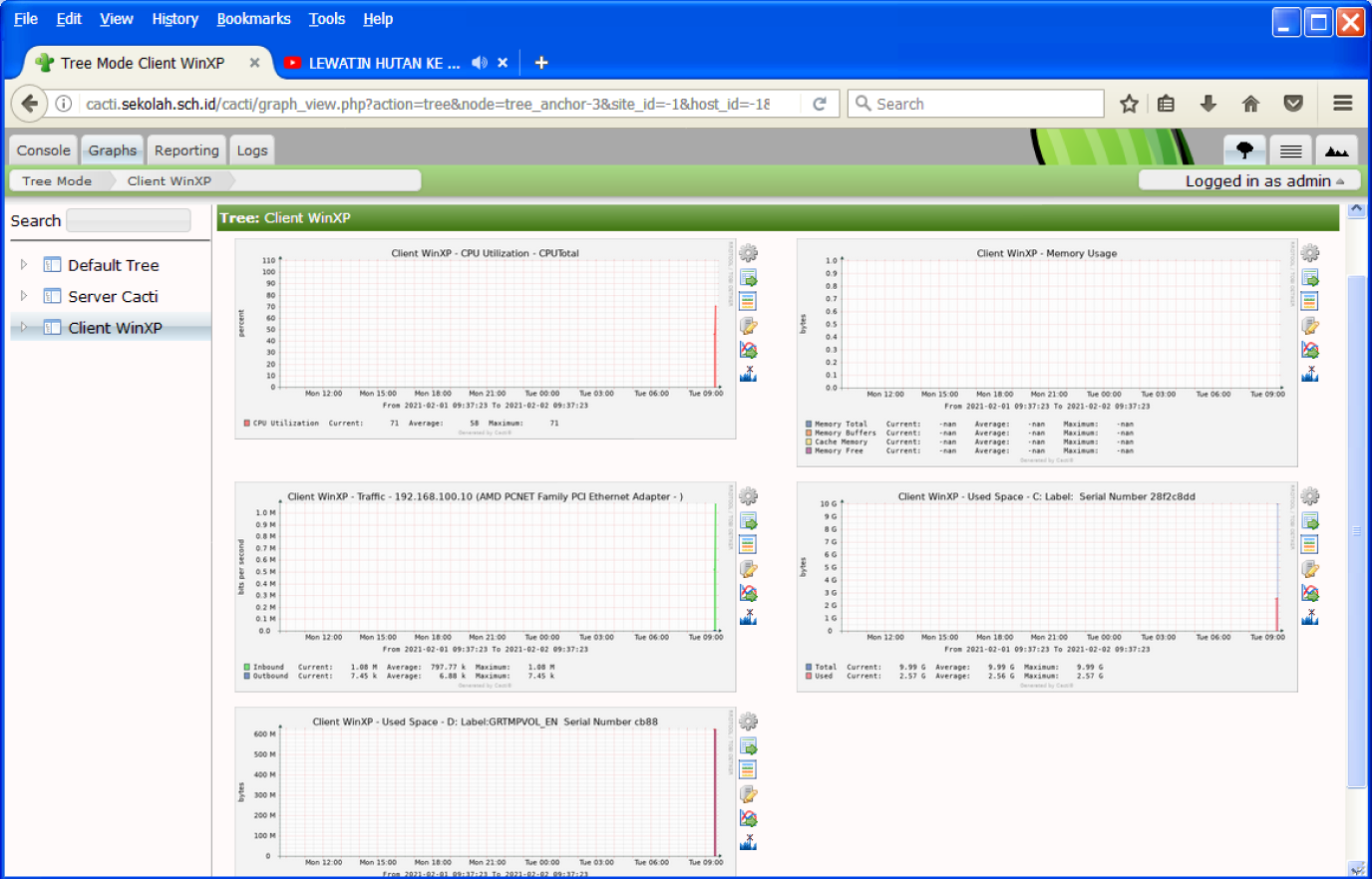
- Selesai
Semoga bermanfaat
